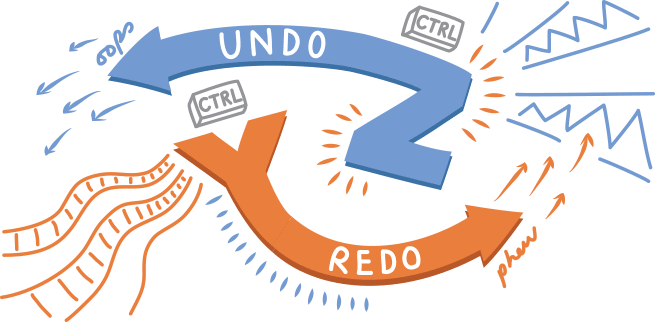 Version 1.3.31 of VideoScribe for desktop was released 24 September 2013. It helps you to work faster, with the ability to change multiple objects at once. Text elements and PDFs of exported scribes look crisper in higher resolution. The undo/redo feature is more extensive so that you can correct more of your little mistakes.
Version 1.3.31 of VideoScribe for desktop was released 24 September 2013. It helps you to work faster, with the ability to change multiple objects at once. Text elements and PDFs of exported scribes look crisper in higher resolution. The undo/redo feature is more extensive so that you can correct more of your little mistakes.
Improvements and new features
Clearer text quality Text in scribes is much clearer. We’ve improved the quality of text elements added to the canvas – they now display at a higher resolution. Imported font quality will be improved in the next release. Better PDF quality PDFs of exported scribes are clearer now that we’ve increased the resolution four-fold. Multiple selection Instead of working on scribe objects one at a time, change several objects at once by multiple selection. Works for:
- movement
- rotation
- scale
- skew (except for text elements)
- copy
- cut
- paste
- set camera
- clear camera
CTRL+ left click on the objects you want to select, or CTRL+A to select all elements inside the canvas. Extended undo and redo Undo and redo (CTRL+Z and CTRL+Y) of actions is more extensive. VideoScribe now remembers up to 30 actions so that you are less likely to exhaust the feature. Works for:
- movement (single or multiple objects)
- rotation (single or multiple objects)
- scale (single or multiple objects)
- skew (single or multiple objects)
- change font type
- change style of an object
- change text alignment
- change font color
- change filters applied to an element on the stage
- change positions of elements in the bottom timeline
“Edit text” added to context menu You can edit text when it is selected on the canvas by opening the context menu (with right-click) and selecting the corresponding menu item. Idle mode detection This feature increases the performance of VideoScribe, helping if you have several applications open at once on your computer. After not being used for 4 minutes, the rendering phase decreases to free up memory until you start to use VideoScribe again. Scribes open faster Scribes open quicker. We have reduced the memory consumption and cut the element loading time inside the canvas. Hand movements more accurate Sometimes, making a small video of a scribe would knock the hand movement out of position. Now it comes in from the central point as desired. Meaningful window titles when editing The canvas window now displays a meaningful title when you are working on a scribe. A new scribe is called ‘(New Project)’ and saved scribes display the scribe name in brackets.
Bugs Fixed
Scribes open correctly In the last version of VideoScribe, some scribes did not open correctly and some of you had to contact Sparkol for help. We’ve fixed it. By improving the checks on the scribe elements, we have fixed particular conditions inside the XML read by the application. In short, scribes load properly now. Big zooms don’t crash Large zooms caused a few of you problems. VideoScribe doesn’t crash anymore when there’s a large zoom between elements in editing mode. There are further improvements to zoom on the way. Thumbnail appears online too Ever wondered why the thumbnail image did not appear online when you uploaded a locally saved project to the online directory? Now it does. Right export labels for education accounts We’ve updated the export process and panel so that it displays the right labels for everyone, including education users. Buffering issue fixed A few people had buffering issues with the audio when using the scribe controller to skip forwards or backwards. Sometimes it happened when clicking “play from here” on the element tray. It’s fixed now. Clearer dialog We’ve made a few things clearer for you – the hint text in the application settings menu; a scrollbar in the auto update dialog; and the login dialog interface. Finer control of rotation We’ve given you better control of the rotate feature. Instead of the selected object rotating as soon as you click on the rotation handle, now it does not move until you move the mouse. Unnecessary online menu items deleted Now when you right-click on a project in the online directory, you only see Edit or Delete. We’ve removed the unnecessary items in that menu. Flip and style filtered objects We’ve fixed the issue of users not being able to flip or change the style or colour of objects that have filters on. Flip away!


.png)



![How to create animation magic [3-part guide to video success]](https://blog.videoscribe.co/hubfs/How%20to%20create%20animation%20magic%20guide%20VideoScribe.png)


.png)
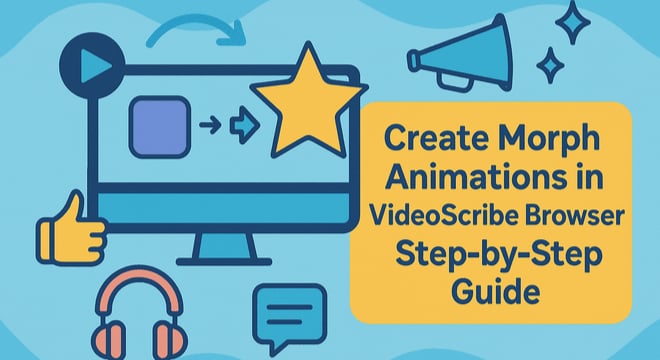
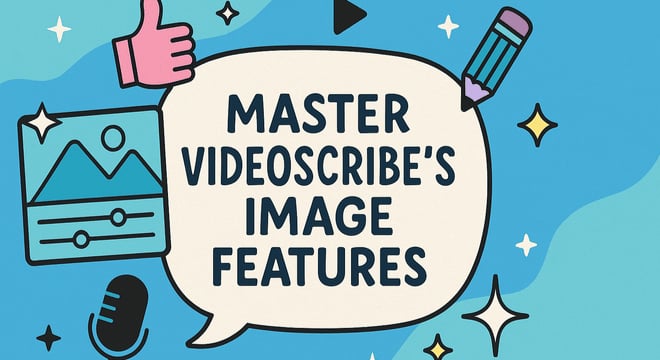

COMMENTS