Transform your visuals with morphing magic
You're probably a master of making images appear and disappear in your VideoScribe projects, but what if you'd like one image to transform into another? That's the power of morph animation, and guess what - you can create this effect in VideoScribe through a handy technique.
VideoScribe Legacy (our old product) users might remember the quirky morph animation method that could be used with vector images. While the browser version doesn't yet have a dedicated morph animation method, we'd like to show you a clever workaround using emphasis animations, which delivers equally stunning results. Even better, you can apply this technique to any images you like.

Whether you're showing a caterpillar becoming a butterfly for a science lesson, or transforming a rough sketch into a polished logo for a brand presentation, morph animations grab your viewer's attention and keep hold of it. Studies show that videos with animation boost viewer retention by 95% compared to static images.
The three-image secret to smooth morphing
Here's where it gets interesting. The morph effect relies on three images:
- Your starting image (Image 1)
- A duplicate of that starting image (Image 2)
- Your ending image (Image 3)
Image 2 acts as the bridge between your start and end points. By using emphasis animations on this middle image, you can create the illusion of one object morphing into another.
Setting up your morph animation step by step
Position your images perfectly
Start by adding all three images to your canvas. The key here is layering them exactly on top of each other. Pro tip: Use "paste in place" (Ctrl + Shift + V on PC, Cmd + Shift + V on Mac) to ensure Image 2 sits precisely on top of Image 1. This alignment is crucial for a smooth morph.
Check your timeline too. Images should appear in order: 1, 2, then 3.

Configure Image 1: Your starting point
Choose any entrance animation you like for Image 1. Want it to draw on? Go for it. Prefer a fade? That works too. This determines how your first image appears on screen.
Set the emphasis animation to "None" and adjust the duration based on how long you want the image to stay still. Maybe you're explaining a concept that needs a few seconds, or perhaps it's a quick transition. You control the pace.
For the exit animation, select "Disappear" and set "Pause before next animation" to 0 seconds. This creates an instant handoff to Image 2.
Configure Image 2: The transformation begins
Set the entrance animation of Image 2 to "None" so that it appears instantly when Image 1 vanishes.
Now for the fun part. The emphasis animation on Image 2 creates your morph effect. Spin works brilliantly – try 0.5 seconds with 2 loops. But don't stop there. Experiment with Pulse, Shake, or Bounce. Different animations and durations suit different transformations.
Set the exit animation to "Disappear" with 0 seconds pause. This hands off smoothly to Image 3.

Configure Image 3: Your grand finale
Once again, set the entrance animation of Image 3 to "None" for that instant appearance. Match its emphasis animation exactly to Image 2's settings. This consistency maintains the illusion.

From here, you decide what happens next. Let it sit on screen, add an exit animation, or transition to your next element.

Preview or download your project, and hey presto! You've morphed one image into another, creating a convincing effect that's bound to entertain your audience.
Real-world morph animation ideas
Marketing teams love morphing for product evolution stories. Show how your software interface evolved from version 1.0 to 3.0. Or demonstrate how raw materials transform into finished products.

HR professionals use morphing to visualize career progression. Transform an entry-level desk setup into an executive office. Or show skills evolving from basic to advanced. The Employee Onboarding Video template provides a great starting point for these transformations.

Educators bring lessons to life with morphing. Show tadpoles becoming frogs, seeds growing into trees, or historical timelines evolving.
.gif?width=325&height=183&name=test%20(3).gif)
Sales teams demonstrate problem-to-solution narratives beautifully with morphing. Transform a frustrated customer into a happy one. Show outdated processes morphing into streamlined systems.

Pro tips for morphing mastery
Choose images with similar sizes and shapes for the smoothest morphs. A square morphing into another square looks cleaner than a square becoming a tall rectangle.
Quick, energetic emphasis animations work best. By disorientating your viewer, you can convince them that the transformation between the two images was seamless.
Test different emphasis animations for different moods. Spin creates energy. Pulse suggests growth. Shake adds urgency. Match the animation to your message.
Want an object to appear now and morph later in the timeline? Check out our guide to using emphasis and exit animations that teaches you how to delay animation actions.
Troubleshooting common morph hiccups
Images not aligning? Make sure to use that paste-in-place command. Even if an image is just a few pixels off, this can break the illusion.
Timing feels off? Ensure all "Pause before next animation" settings are at 0 seconds for Images 1 and 2. Any delay creates a gap in your morph.
Animation looks choppy? Try different emphasis animations. Some work better with certain image types. Geometric shapes love Spin, while organic shapes might prefer Pulse.
Beyond basic morphing
Once you've mastered the basics, get creative. Chain multiple morphs together for complex transformations. Try morphing between different image styles. Transform a photo into an illustration. Change colors dramatically. The technique works with any images, opening endless creative possibilities.
Remember, 84% of people say they've bought something after watching a brand's video. Morphing animations make those videos memorable, shareable, and persuasive.
Ready to create morphing animations that mesmerize your audience? Start your VideoScribe journey today with a free 7-day trial and transform your storytelling forever.



.png)



![How to create animation magic [3-part guide to video success]](https://blog.videoscribe.co/hubfs/How%20to%20create%20animation%20magic%20guide%20VideoScribe.png)


.png)
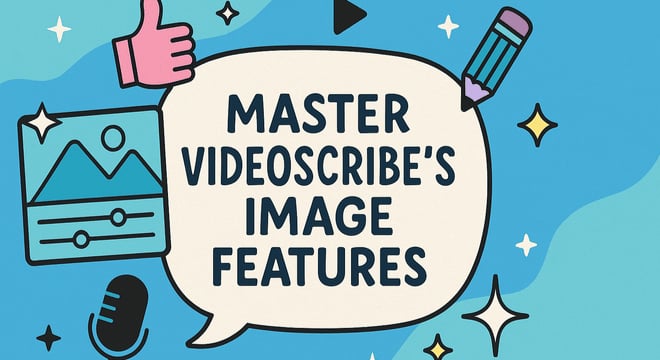

COMMENTS