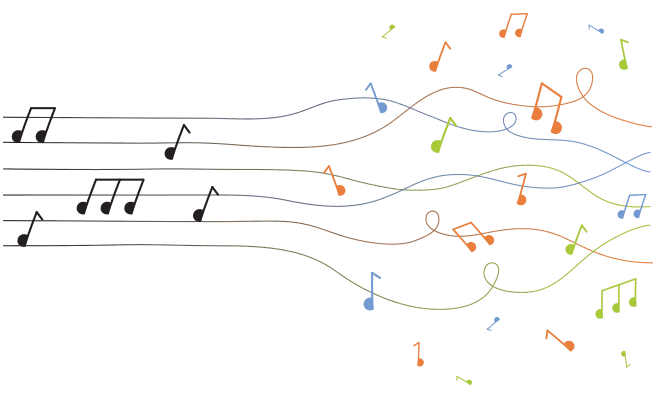 The music you choose for your scribe has the power to inspire, motivate and emotionally engage your viewers. Here's your quick guide to sourcing tracks, uploading them to VideoScribe and getting the music right, every time.
The music you choose for your scribe has the power to inspire, motivate and emotionally engage your viewers. Here's your quick guide to sourcing tracks, uploading them to VideoScribe and getting the music right, every time.
This is the ninth article in a series that teaches you how to make powerful and unforgettable scribe videos. See the end of the post for more.
Music isn't always necessary in a scribe. If you have a strong voiceover you might choose to make that the only focus. Often though, the emotions evoked in your viewers by music are exactly what your message needs to be well received.
Music helps us to embed events and experiences in our memories, hence the cliché about couples and 'our song', or sayings such as 'the soundtrack to my summer'.
If you want to make your product or service memorable, a catchy soundtrack to your scribe is a no-brainer.
Set the tone
What mood or emotion do you want the audience to associate with your subject? There is a vast spectrum of emotion that goes beyond happy and sad.
- Loudness – a strong, amplified sound could be perceived as intense, powerful, or angry. Soft music can communicate sadness, or fear. Rapid changes between the two can sound playful or pleading, little or no change can indicate peace or sadness.
- Melody – a narrow range of notes will sound calm, sad or triumphant. A wide range will imply joy or uneasiness. Complementary harmonies are connected with feelings of happiness, relaxation, or serenity, while dissonant harmonies can sound excited or angry.
- Rhythm – a smooth, constant rhythm may be associated with happiness and ease. Rough, irregular rhythms may be associated with amusement and varied rhythms imply joy.
Being mindful of these factors will help you to create or look out for music with interesting combinations.
For a sense of urgency you might choose a song that combines loudness with a varying rhythm. It could build up to a finale where you would deliver a strong call to action like 'call us now!'.
You won't be able to make changes to an audio track in VideoScribe, so it's good to have a simple audio-editing program on hand. Audacity is free and accessible for beginners.
Time it right
A short scribe of a minute or so will be able to use any of the tracks in the VideoScribe library just once, but you may need to use the loop function for longer scribes.
If you are creating your own scribe music, make it long enough for your scribe. Alternatively, think about blending the beginning and end of your track so that it doesn't start and finish abruptly when you loop it. Don't let the music break the flow of your scribe.
To loop a track in VideoScribe, simply select 'Loop soundtrack?' at the bottom of the music popup before making your selection.
Set the sound levels
The volume of your music should always be set lower than your voiceover or it will be distracting.
The best scribes are the ones where the voiceover and soundtrack are clear but not overpowering. Too-loud audio could surprise and annoy your viewer, or even distract your viewer from watching your scribe properly. Too quiet is equally frustrating and will stop your message from getting across.
Start at a lower volume and raising it up until we find that sweet spot where both soundtrack and voiceover blend to a perfectly clear and balanced level. You may want to test the sound levels through different devices.
Commercial rights
Be careful when choosing music that isn't your own – even if the band or artist you are using isn't well known, make sure you always get permission or you risk having your videos taken down due to copyright infringement.
If in doubt, remember – all of the music that comes with VideoScribe is free to use and was composed especially for the software.There are hundreds of tracks to choose from in a variety of different styles.
Sort them according to name, length and tempo using the toolbar in the top left of the music selection popup. Preview each track by clicking the 'Play' symbol beneath. Load them into your scribe by clicking the name.
Source music online
- Freeplaymusic.com – free to use on Youtube for personal use with a subscription fee for businesses and organisations
- Incompetech.com – free to use provided you give credit to the artist
- Danosongs.com – free to use provided you credit Dan-O at Danosongs.com
- Mobygratis.com – sign up and gain access to over 150 Moby tracks free, provided your project is independent and not-for-profit
- Freesoundtrackmusic.com – tracks available for royalty-free use, provided that the composer and the URL of the site are included in the credits of your production
- Partnersinrhyme.com – pay for tracks individually or in bulk, then use them many times as you like
- Musopen.org – classical recordings, sheet music and textbooks provided for free, without copyright restrictions
- Freesfx.com – wide selection of sound effects, sign-up required but free to download
How to upload your own music into VideoScribe
- Open your scribe
- Select the music icon
- Click the upload symbol in the bottom left of the screen
- Select your file
It's that easy! More expert advice from the Better Scribes series:
- How to give your scribe a heart
- Captivate your audience with these pro colour tips
- How to record a professional sounding voiceover
- The layout lowdown from a design expert
- Why forgetting fonts is a big mistake
- 4 Easy ways to find original images for VideoScribe
- Are you guilty of these amateur timing mistakes?
- The secrets to ridiculously persuasive scribing
- How to hit the right note with scribe music
- 7 Clever tricks seasoned scribers swear by


.png)



![How to create animation magic [3-part guide to video success]](https://blog.videoscribe.co/hubfs/How%20to%20create%20animation%20magic%20guide%20VideoScribe.png)



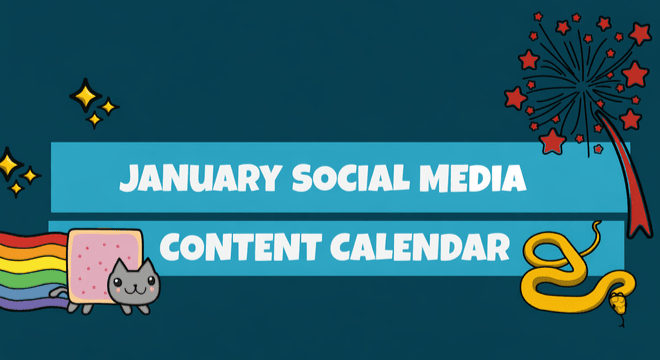


COMMENTS