Creating engaging video animations in VideoScribe is a blast 🎉… but let’s be real: some tasks can get repetitive and slow you down. Whether you’re crafting training videos, marketing promos, or educational explainers, finding ways to automate repetitive tasks means you can focus on what really matters—your creativity!
In this blog post, we’ll explore five powerful ways to speed up your VideoScribe projects, including our newest AI-powered tools that are transforming the animation game.
🚀 New to VideoScribe? Sign up for a free 7-day trial and start creating professional animations today! No credit card or payment details required.
1. Use Default Settings to Automate Animations
Tired of setting the same animation timings and effects over and over? Our Default Settings feature lets you save your favorite animation settings once and apply them automatically —across your whole project.
Here’s what you can do:
- Set your default animation, pause, and transition times for all new elements.
- Customize defaults by element type (Text, Image, or Shape).
- Change or update your defaults anytime with just a few clicks.
- Any new element you add to the canvas will automatically have your default animation style and timing
🛠️ Available on Core & Max plans.
💡Best Use Case:Ideal for creators who want a consistent animation style without the repetitive setup—perfect for bulk edits or fast-paced workflows.
.gif?width=800&height=450&name=ezgif.com-video-to-gif-converter%20(13).gif)
2.. Duplicate Scenes to Save Time
When your video includes repeated elements or similar animations, manually recreating scenes can feel like a chore. Duplicate Scene lets you copy existing frames and quickly edit them, so you don’t have to start from scratch.
How to duplicate a scene:
- Select the scene you want to copy.
- Click on the Duplicate Scene icon (or right-click and choose ‘Duplicate scene’).
- Make quick tweaks to customize the new scene.
💡 Best Use Case: Ideal for maintaining consistency across multiple scenes, such as recurring branding elements, text effects, or transitions.

3. Batch Upload Images for Faster Asset Management
If you're working on a project that requires multiple images — such as a series of product illustrations, team member portraits, or infographic elements — uploading them one by one can be tedious.
How to batch upload images:
- Open your VideoScribe project.
- Drag and drop multiple images from your file explorer into the project at once - the image library doesn't need to be open as they can be dragged directly onto the canvas.
- Arrange them as needed, rather than inserting them individually.
💡Best Use Case: Perfect for presentations, step-by-step guides, or character-driven animations where multiple assets are needed upfront.

4. Reuse Animation Settings for Consistency
If you've set a particular combination of animation styles and timings for an element that you want to reuse, you can duplicate this element then swap out the image rather than manually adjusting the settings for a new element:
How to reuse animation settings:
- Once you’ve set the ideal animation timing and effect for an element, copy this element.
- Next, you want to select the duplicated element and head over to the right-hand panel. Click 'Replace Image'.
- Search our library of images, or upload your own and once selected, the ideal animation settings will be ready to go.
💡Best Use Case: Great for scenes with repeating movements, such as text reveals, object fades, or motion paths.

5. Use VideoScribe Templates to Jumpstart Projects
Rather than starting from a blank canvas every time, use pre-built templates to speed up the creative process. VideoScribe offers a range of templates tailored for different industries and purposes.
How to use templates:
- Navigate to the template library.
- Choose a template that fits your project needs.
- Customize it with your branding, text, and images while keeping the core structure intact.
💡Best Use Case: Ideal for users who need a quick turnaround on explainer videos, marketing promos, or educational content.

6. Supercharge Your Workflow with VideoScribe’s AI Tools 🤖✨
This is where things get seriously exciting! 💥 Our brand-new AI-powered tools are designed to turbocharge your creative process and eliminate repetitive tasks like never before.
Here’s what’s now at your fingertips:
👉 AI Script Writer
Get your ideas flowing instantly! Enter a topic or keywords, and our AI will whip up a ready-to-use video script in seconds.
👉 AI Image Generator
Describe what you want, and voilà—our AI creates unique images perfectly tailored to your project. No more searching for that one perfect picture.
👉 AI Voiceover Tool
Need narration? Paste in your script, pick your voice, and generate studio-quality voiceovers in moments. 🎙️
💡 Best Use Case: Use these tools together for the ultimate automation combo. Whether you’re working solo or in a team, these AI features help you go from idea to finished video faster, easier, and with more creative fun.
VideoScribe’s automation features—now supercharged with AI—make video creation not just easier, but genuinely exciting. Say goodbye to repetitive tasks and hello to more time for creativity, storytelling, and wow-worthy animations!
Ready to work smarter? Try out these automation tips in VideoScribe today and elevate your animation game!



.png)



![How to create animation magic [3-part guide to video success]](https://blog.videoscribe.co/hubfs/How%20to%20create%20animation%20magic%20guide%20VideoScribe.png)



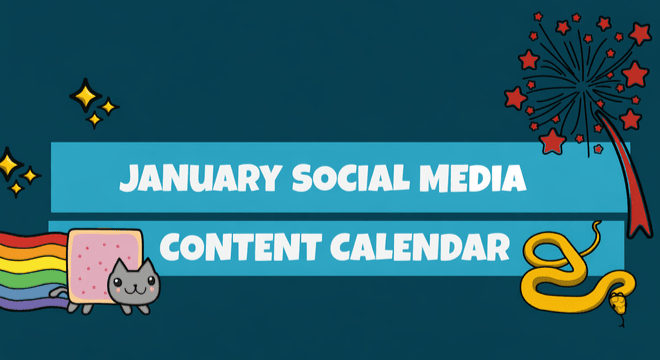

COMMENTS