For those of us not used to working remotely, these past few days or weeks since the coronavirus outbreak have probably been quite an adjustment. To all the year-round remote workers - we salute you!
However, while working from home may have it's own challenges (i.e. kids and pets!), with the right technology and processes you can be just as effective and productive as you would be in the office.
To help you get there, we're sharing our top 9 tips for boosting remote working productivity with video. All of the VideoScribe templates we discuss in this blog can be accessed by starting a free trial or logging into VideoScribe and clicking 'Template Scribes' on the left hand side.
1. Use video to answer frequently asked questions
Since lots of businesses have been asked to work remotely it’s understandable that your customers and colleagues will have questions and concerns. Answering all of them can quickly eat up your time.
To provide clear, consistent and quick answers to reassure your customers that you’re still there to help, just perhaps from behind a computer screen rather than face to face, use video!
This frees up your time to work on new and ongoing projects rather than providing the same answers. Plus, by using one of our video templates your own FAQs video couldn't be quicker to make. Like this sticky note bulletin board that you can add your announcements to.
2. Explain your ideas with clarity using video
Just because your working environment has changed doesn’t mean your progress has to. If you’ve had a great idea for ways to help others who are remote working or a new campaign for your business then use video to explain it.
We’ve found that explaining more complicated ideas over Slack or messenger can get tricky very quickly. There’s a lot of room to misinterpret information which isn’t helpful for anyone. With a video you can add a voice-over and diagrams or illustrations of how your idea works leaving no room for ambiguity. It’s then even easier to share that idea with more people, rather than trying to get everyone on the same video call.
Try using our explainer video template to make creating your animation even easier.
3. Kick off new projects with video planners
So you've got buy in for your new idea, now you need to make it happen! To help communicate with all of the stakeholders in your project, create a video planner.
Your video planner plots the stages of the project, who's involved and any additional detail you need to share. You could then jump on a video call and share your screen to talk through your plan, or send it round in an email, asking colleagues to contact you with questions or feedback.
Just like that, everyone involved is on the same page and knows how to make your vision happen!
4. Share animated progress updates with your team
If you've been asked to share more frequent progress reports with your team then video is your best friend. Instead of talking your colleagues or manager through the latest developments, you can share a quick video with a round up of activities.
This is a much easier and faster way of keeping everyone up-to-date rather than having multiple video calls. You can also make them more fun too! Use images, music and animations to surprise and delight your audience while they're being informed about your progress. A win-win!
Try using our nano video template for a professional and eye-catching design.
5. Video meeting minutes to keep everyone in the loop
So you've joined a video call but for some reason your video software isn't playing ball. Your connection is patchy and you've missed a couple of the key points your colleague raised. How can you stay in the loop with communication?
The answer is with video minutes. Just as you might take minutes of any face-to-face meeting, ensure that it's one person's responsibility to collect the minutes of your online meeting into a 30 second video. That way even if people struggle to hear the entire conversation, they don't have to worry that they've missed out on the information.
Again there are lots of templates in the VideoScribe library that you could use for this, but if it's important information, make sure there's no chance of missing it with our 'high voltage' template.
6. Walk colleagues through video reports
Just because you're working from home doesn't mean your reporting stops... unfortunately! Creating reports as Word documents or PowerPoint presentations can be very time consuming and there's no guarantee that your reader will take all that information in.
When you can't be there in person to talk your team or manager through the data, voice-over can help. By creating an animated version of your report you can hold your audience's hand through the data, highlighting the particularly important points you want them to take from it.
This is especially useful with graphs and charts that can take some time to interpret alone. Instead create video infographics that build as you talk so taking the meaning from the data is easy.
You can find our help and advice on creating video infographics here and see our example below.
7. Use video templates to reduce your workload
If you're working with others to create videos or edit existing animations with new information or updates, don't start from scratch each time!
In VideoScribe it's super easy to share video projects with colleagues. Simply export the file, share it with your colleague and they can import it into their own VideoScribe account. They're then free to tweak the details and republish saving a whole lot of time and energy.
Working in this way you'll start to create your own video templates just like our pre-made selection in VideoScribe. For help sharing projects, visit our support page here.
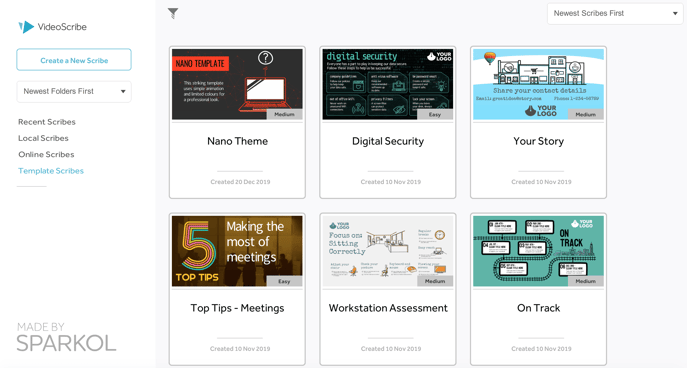
8. Learn new video skills
If you're lucky enough to have a home office or space to yourself, you might have found you actually have a bit more time to do the things you've had on your to-do list for ages. Like learning a new skill!
If you can, this is a great time to do some distraction-free personal development. Including upping your video and animation game. If you've used VideoScribe or other animation software before but wanted to learn how to create more advanced techniques, this is your time.
We've got a whole host of tutorials on how you can create cool eye-catching animated effects like the ones you see below. You can find our getting started tutorial videos here, and more advanced skills tutorials here.
9. Entertain your audiences with video content!
Lastly, at times like this your audience is looking more than ever to be entertained and distracted. Even if only for a couple of minutes to lighten what is for many a very tense and worrying situation.
Creating short fun and humorous animations for social media or to share in emails is a great way to bring a smile to your audiences' faces and show the human side of your brand. Why not share all the different ways your colleagues pets have interrupted their work or your go-to weird and wonderful WFH desk set-ups.
Those are our remote working tips and tricks to help you use video to stay productive! But we want to hear from you, comment and let us know your best tips and advice for working from home.
To get started creating your own VideoScribe video, start a free 7 day trial here


.png)



![How to create animation magic [3-part guide to video success]](https://blog.videoscribe.co/hubfs/How%20to%20create%20animation%20magic%20guide%20VideoScribe.png)



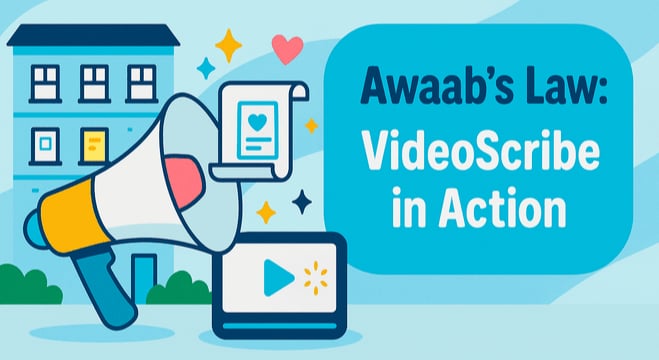


COMMENTS