Plain or textured backgrounds can work well for some videos, but if you really want to maximize the impact of your animation, it's time to get creative with your canvas.
The backdrop you set for your story to play out can reinforce your message, add extra intrigue and keep your viewers engaged. So how do you take your background to the next level?
The beauty of VideoScribe is that your options really are limitless. But to give you inspiration and ideas for your next video, we're sharing 5 different custom background ideas you can create in just a couple of easy steps.
To get started simply log into VideoScribe or start a free 7-day trial by clicking below. 
Idea 1: Layer shapes
The most flexible way to create your own fully customizable background is to layer shapes. Previously you might have used shapes to support other images in your story but they can do so much more.
Just by combining a few of the same shape or even different shapes you can create really eye-catching patterns and designs. Don't forget to edit the color of your shapes to suit your content or brand too. You can get more ideas on how to use our shapes images in our mini tutorial below.
Top tip ⚡️If you want to achieve this look even faster, there are some pre-made shape backgrounds in the 'Backdrops' folder of the VideoScribe image library.
Idea 2: Room sets
Another idea that can work really well if your story or information takes place in a setting like a house, school or office is to make a room set background.
This can be as simple as taking one of the room images from the VideoScribe library and expanding it until it takes up the entire screen. Or if you want to create something truly bespoke, with the right shapes you can actually create your own rooms. Just take a look at the example above.
You can also make paired back room sets that give an idea of location without showing the full room. One of our favorite options is to use the desk image with a computer on top and then add images and graphics related to working from home around it.
Idea 3: Landscapes and city scenes
On the other hand, if your video takes place outdoors you can apply the same idea to create everything from beach scenes and rolling hills to city scapes and street views.
As with our room scenes, we do also have some outdoor background images in the 'Scenery' folder in the VideoScribe library. These are great for creating the main part of your background and then you can add extra details on top.
But if you're looking to create something more unique, you can build your own outdoor views by layering different shapes and images. Remember that you can change the color and style of lots of our images and so don't be afraid to really transform our library of images to suit your needs.
Idea 4: Zoom in on images
Another great option is to use individual images from the VideoScribe library as full backgrounds by setting your camera to zoom in. This immediately expands your range of background options and all you need to do is pick the right image.
We recently used this technique in our coronavirus communications, taking an image of a microscope and zooming in on the plate as the backdrop for our virus animation. But this could work equally well for laptops, tablets, books, paper and canvases.
So consider how you can use images in multiple ways to support your story.
Top tip! 💡Don't forget that you can lock your backgrounds in place while you work on the foreground action. The last thing you want is to accidentally move your perfect background images. Learn how to lock your background in our mini tutorial.
Idea 5: Layer photos
Lastly, try importing photos as backgrounds. Again this gives you even more flexibility to create tailored backdrops. It could be a photo you've taken yourself, or an image from copyright free sites like unsplash.com.
Simply use the import icon to add your photo to the canvas and then either zoom in until it takes up the entire background or layer multiple photos on top of each other to create more complex scenes.
So we hope that's given you some ideas and inspiration to take your backgrounds to the next level! We love seeing your videos so if you do try any of these please share them with us on Facebook or Twitter.
To get started creating your own custom backgrounds, log into VideoScribe or start a free 7-day trial today (no credit card needed).


.png)



![How to create animation magic [3-part guide to video success]](https://blog.videoscribe.co/hubfs/How%20to%20create%20animation%20magic%20guide%20VideoScribe.png)



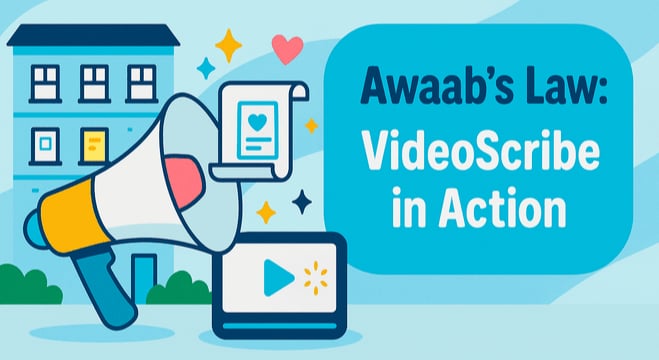

COMMENTS