When you think of VideoScribe, most people picture striking whiteboard animations. It’s no surprise, whiteboard animation is the most common style of video our customers make and it’s what people love about VideoScribe!
But did you know you can also create lots of other backgrounds to give your video a different look and feel?
It might be that a chalkboard effect helps communicate your message better, a stylized color background reinforces your branding, or you just want to have fun with photo backgrounds.
In today’s blog we’re walking you through three different background styles you can try today to get creative and revamp your videos.
Video Style 1: Chalkboard or Blackboard Background
Think of this style as the inverse of whiteboard animation. Stand out from the crowd with a strong color contrast and distinctive look that might remind you of your school days.
This effect creates a traditional classroom-style blackboard background with chalky images and text, just with no squeaking chalk!
This style works particularly well for:
- Explainer videos as the simpler graphics and color scheme ensure the focus is on your message and not just the fun visuals.
- Educational videos as not only does the chalkboard style put viewers in the mindset for learning, but complex topics can be broken down into easier steps helping improve understanding.
- Models and diagrams also work well in this style because the single line drawings are really clear against the black background.
Creating your next video in this style is super easy, just apply the following effects:
Background texture: pick the chalkboard option as you can see below. If you need any extra help, head to our support information on backgrounds by clicking here.
Background colour: open the background color changer by clicking the box you see below and then select the grey closest to a chalkboard or use the hex code: 5f5f5f.
Hand: select a person and use the hand holding chalk. For more help on this, visit our support page by clicking here.
Font and font colour: select a suitable hand-drawn style font (e.g. Basic) and select a light grey from the colour pallet (e.g. hex code: e3e3e3).
Images: choose line art or highlight style images from our library. Then change them into ‘outline’ mode and edit the line color to look like chalk. You can see some examples of this below.
Video Style 2: Coordinated Color Background
If you’re ready to move beyond black and white, why not try a stylized complementary color background?
By this we mean a colored or textured color background that features images and text in two or three matching colors to create a sophisticated, cohesive look.
This style works particularly well for:
- Branded videos where you want to reinforce your organization’s identity and brand recall with color.
- Storytelling as the broader range of colors helps you evoke emotion. Consider using color theory to choose shades that match the feeling you want your audience to experience.
- Any videos that will include a larger amount of text because you can alter the colors to ensure the contrast is easier to read by all including visually impaired people.
To achieve this style, consider the following:
Background texture: you can add a texture like parchment paper, felt, or cork board to bring another dimension to your video. Simply pick from the available background options.
Background color: pick complimentary background and foreground colors to bring your video to life. For guidance on color palettes, Color Hunt is a great resource.
Font and font color: use your foreground color(s) for your text and choose from any of our fonts or import your own.
Images: use highlight images from the VideoScribe library and change the highlight color to match your foreground color. For a different look change the highlight image into outline mode and change the line colour to your foreground colour. See examples below.
Video Style 3: Photo Background
Did you know you can also use an image or photo as the background to your video?
This feature gives you a lot of flexibility in how you design and make your video. You might want to draw your own background and upload it to fill the camera view. Or upload a photo you’ve taken to act as your canvas for text or images to appear on top.
This style works particularly well for:
- Invitations to events because you can show off photos to provide your invitees with a better insight into what the event will be like.
- Showing a journey with pictures. This could be a history timeline in a school lesson or a personal career journey - either way using photos in a video is a great option if you want to illustrate a transformation or tell a story.
- Photo/image backgrounds are also highly effective for promotional or sales videos as you can include pictures of your product.
The steps to creating a photo background video are:
Background: import your image and enlarge it to fill the whole screen, then set the camera to this position.
Hand: there are lots of hands and pens to choose from. Have you tried ‘No Hand’ to give your video a different look?
Font and font color: select options that show up well on the background, if the image is dark you can use white or a light color. To give text more definition, add a solid shape as a colored panel behind the text and set it to 70% opacity so that your image or photo still shows through from behind.
Images: select images that work well on top of your background picture. Don’t forget you can use full colour or highlight images and you can even change the colors in these to make them stand out more.
Animation methods: your image can still draw on top of the background, but experiment with move-in or fade-in for a different effect. You can then add a second background image and transition to this if you want to extend your video. Make sure you put the second image right next to the first (e.g. to the right or below) so that you don’t see white canvas during the transition. Alternatively you can select a background canvas colour to match your images.
Simply log into VideoScribe to start using these backgrounds today or start a FREE seven-day trial here, no credit card required.
Once you’ve created your video, give it the attention it deserves and share it on social media with #MadeWithVideoScribe for a chance to be featured on our website!








.png)



![How to create animation magic [3-part guide to video success]](https://blog.videoscribe.co/hubfs/How%20to%20create%20animation%20magic%20guide%20VideoScribe.png)



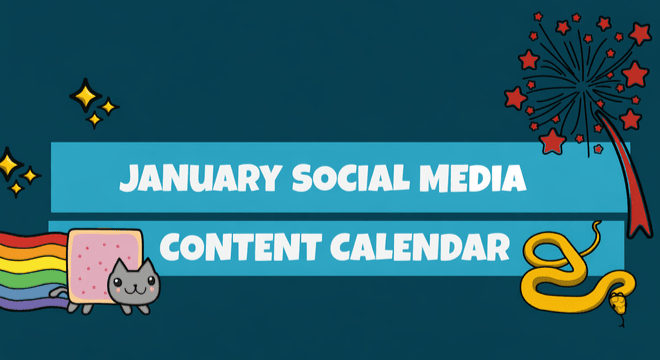


COMMENTS