Creating a compelling presentation isn’t an easy job. Neither is finding a way to share useful information that needs to be absorbed. As much as we’d hate to admit it, we sure have witnessed our fair share of unengaging and forgettable in-person or virtual meetings, talks, or conferences. And that’s not always the fault of the presenter - it can simply be down to how they present this information! That’s why in this blog post we want to talk about 5 ways you can present information with video - information that will be remembered and hopefully stop your audience snoozing off.
Throughout this blog, we’ll be talking about the different ways you can use video to captivate the attention of your audience (all while giving you real examples and free templates you can use with VideoScribe). TL;DR? The top 5 ways you can present information with video are:
- Include video in your presentation
- Use animated GIFs within your presentation
- Create animated graphs to present data
- Include a video testimonial
- Use imagery to support key points
1. Include video in your presentation
In David JP Phillips’ TEDxStockholm talk, The magical science of storytelling, he uses video in his presentation to illustrate the power of hormones and the effect the good and bad hormones have on us as humans. Take a look:
Rather than trying to paint a picture with his words, he let the video do the talking. By including video, the presenter and the audience enjoyed a break from presenting and actively listening to digest the video.
For you to do the same, you can take snippets from YouTube and embed them in your presentation, or, you could create part of your presentation as a video. For example in VideoScribe, you could use the Case Study template to animate in the background of your presentation while you talk at length about how you have helped your customers with their problems.
2. Use animated GIFs within your presentation
This is one of our favorite tips, and a rule we stick to every time we present. If you’ve ever watched one of our webinars, you’ll know exactly what we mean. We like to use a range of animated GIFs to demonstrate what we’re talking about. Let us show you what we mean with our webinar on ‘The secret to scaling your video creation: How to repurpose your video’.
Throughout the webinar we use GIFs but in the section we’ve embedded below, you can see how we’ve used them to highlight why video boosts results on every channel. From the 4 minute mark, you can see the example of how we used GIFs to illustrate the realities of video performance across channels, rather than writing out the research findings.
For you to include GIFs to present your information, you can Google and search for any existing GIFs that compliment your message. Or, you could do what we’ve done and use VideoScribe to create animated GIFs.
With VideoScribe you can download up to 15 seconds of content as a GIF, or you can use any existing videos you’ve created and convert them into GIFs. Read this blog post to find out more on how this is done. Our ‘Vertical Process Diagram GIF’ is a great template to include. Just change up the copy, the colors, and the imagery to make it suit your message.
3. Create animated graphs to present data
Graphs are a great way to highlight trends, demonstrate relationships between data, and present information quickly and visually instead of using text. But why stop there? You should harness the additional power of video by transforming your static graph into an animated graph.
In this video, we show you just how easy it is to create animated graphs in VideoScribe, using our ever-expanding image library. Whether you’re creating bar graphs, line graphs, or pie charts, we’ve got you covered. Check it out:
But what if you want to create something a little more customized? That’s where you could use our templates. Our infographic template is a great example of how we’re using animation to display data in graph form. To get started with this template, just log into VideoScribe and get started.
4. Include a video testimonial
You might be thinking, well why should I include a testimonial in my presentation? Let us answer that question for you. There are 5 reasons why you should include a testimonial in your presentation… especially a video testimonial:
- Video testimonials build trust for your business and presentation
- Video testimonials build credibility for your offering
- Video testimonials give showcase your real users and build authenticity
- Video testimonials can help you create an emotional connection with your audience
- Video testimonials can demonstrate alternative ways that you can solve your audience's problem
Take, for example, this honest review by Jon Davis about VideoScribe on his YouTube channel. He uses video as a platform to give any viewers an idea of what he honestly thinks about VideoScribe, and with or without realizing it, it becomes a user testimonial for our product. Check it out:
But when we talk about video testimonials, we don’t mean that you have to have someone talking at the camera - you can effectively create a video testimonial with text and animation… just like we have in our Customer Testimonial GIF Template:
5. Use imagery to support key points
By now you’re fully aware of so many reasons why video is a great way to present information, so we wanted to round things off with imagery. In the same way that GIFs are so powerful to present information, animated images have a similar effect. This is also particularly effective when you’re presenting remotely with a screen share. It gives your audience the chance to absorb the information you’re talking about while using associated imagery to connect them to your message.
Take for example our ‘Whiteboard Collage Template’. In this video, we have a voice-over narrating the information, all the while support imagery appears at key points to reinforce the vocal message.
And there you have it. Creating a memorable, engaging presentation that’s loaded with rich information doesn’t have to be a difficult task. Plus with VideoScribe, you can take advantage of our template library to help you do a lot of the heavy lifting.
If you haven’t already, take advantage of our free 7 day trial of VideoScribe - you don’t need any animation, design, or video experience to get started. Just click here to get started.


.png)



![How to create animation magic [3-part guide to video success]](https://blog.videoscribe.co/hubfs/How%20to%20create%20animation%20magic%20guide%20VideoScribe.png)



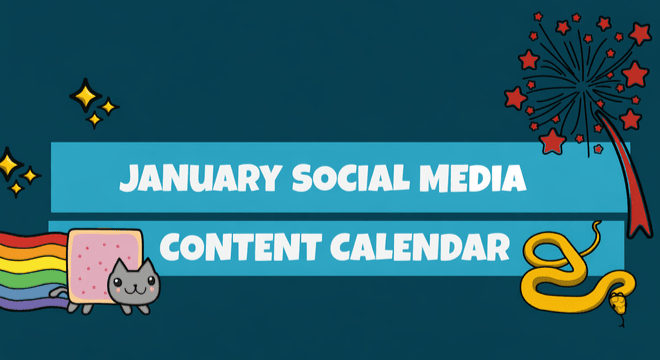

COMMENTS