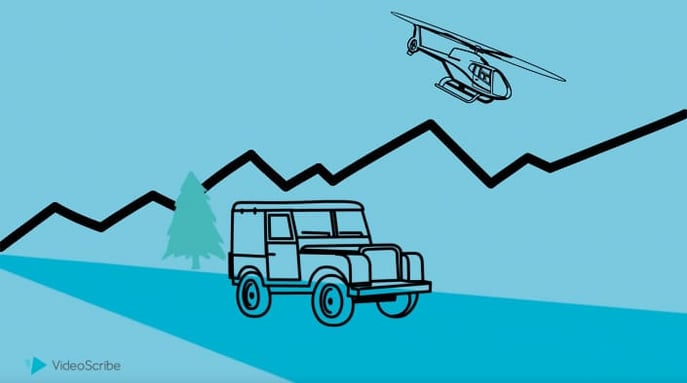
While it’s easy to focus on the images, text and voiceover you use in your videos, don’t underestimate the importance of animations!
Animation is the magic that brings your whole video together and creates the movement that’s proven to capture your audience’s attention. Your animations also play an important role in reinforcing your message. Just think about a video of a car journey, without animations showing the car moving through a background or the wheels spinning, how would you know it’s travelling?
Now you might be thinking, that’s all well and good but I’m not a professional animator. The good news is - you don’t need to be! Some animation techniques might look difficult to replicate but what a lot of people don’t know is that they're easy to achieve in VideoScribe.
Morph is one animation technique that’s particularly effective and can give your video an extra dimension. If you’re ready to take your videos to the next level, we’ll show you four different ways you can use morph to transform your next project!
So, what is morph or morphing?
Morphing is an animation technique that’s name comes from the Greek word ‘metamorphosis’ which means to transform.
With that in mind, video morphing is all about transforming one shape into another by blending them together. Or using the same shape multiple times in a sequence to create an effect of movement.
Let’s look at some examples of this technique in action.
1. Morph an image into something new
This first morph animation technique is the most traditional option in which the lines of one shape come apart and move to form a new shape.
It’s a particularly effective style to communicate change in videos. That could be day to night, fall to winter, or even transformations like caterpillar to butterfly.
See our example and learn how to easily achieve this effect in our tutorial below.
Top tips for success:
- Use simpler images set to the outline style in VideoScribe.
- Pick images that are similar in shape and size to morph between to ensure the effect is clear and professional-looking.
- Keep the transformation relatively fast to avoid confusing your audience as to what the shape is turning into.
2. Use morph to change the size of an image
Morph can also be used to show an image growing or shrinking by overlapping two different sized versions of the same image and gradually transitioning between them.
This technique is great for subjects that develop like blowing up a balloon, a child developing into an adult, or even a beating heart.
Find out how to create this animation in our tutorial below.
Top tips for success:
- Alter the animation time to make your image grow or shrink at your desired speed.
- Put your smaller image first or last depending on whether you want your image to start small and grow big or shrink down.
- Simpler images in outline mode work best for this.
3. Move or rotate an image using morph
If you’ve ever wanted to make your image rotate and/or move across the screen then morph is the perfect animation technique.
Think of a golf ball rolling towards a hole in one, a spinning wheel of offers to promote a sale, or wheels turning on a train.
Learn how to create this effect following this tutorial.
Top tips for success:
- Set your camera in VideoScribe to ensure all focus is on your animation and the rest of the canvas stays still.
- Tweak the animation time to determine how quickly or slowly your image moves and/or rotates across the screen.
- Outline images are most effective for this type of animation, so edit your images to be in the outline style.
4. Creating a stop-motion effect with morph
Lastly, with morph you can also create stop-motion effects. If you’re not familiar with stop-motion animation, it’s a technique used to bring static images to life on screen. It’s done by moving an image in small increments so that when the video is played in full, the image moves in that path. In this animation you can also switch between different versions of the same image, for example to change the emotion or position of a character.
With that in mind, it’s the most flexible way of using morph because you can adapt it to almost anything. In our example below we show you how to plot the rotation of the Moon around the Earth but you could also use it to plot a journey on a map or a hot air balloon rising in the sky.
Top tips for success:
- For the best effect, make sure your camera stays still on your VideoScribe scene by setting it.
- Keep the pause time between images really low (around 0.3 seconds) and change the animate time to zero to ensure the overall movement between the images is fast enough.
- If you want a smoother animation, add more images in the sequence to make the jumps smaller.
Simply log into VideoScribe to start creating animations like this today, or start a FREE seven-day trial here, no credit card required.
Once you’ve created your morph animated video, give it the attention it deserves and share it on social media with #MadeWithVideoScribe for a chance to be featured on our website!


.png)



![How to create animation magic [3-part guide to video success]](https://blog.videoscribe.co/hubfs/How%20to%20create%20animation%20magic%20guide%20VideoScribe.png)





COMMENTS