The holidays are so close we can practically smell the eggnog! But there's still time to create some festive animation magic... From Santa's sleigh flying across the night sky to animated snowy scenes, there's lots of ways to impress with video this Christmas ✨
Plus, creating fun animated effects is a lot easier than you might think! We're sharing 5 super quick tutorials on how to achieve the perfect holiday look. Read on to discover them all 👇
To put these techniques into practice, just log into VideoScribe or start a free 7-day trial today (no credit card information needed).
Technique 1: Santa's sleigh flying across the sky
Our first tutorial is all about moving images across the screen. In this case to create the effect of Santa flying across the night sky in his sleigh. Check out how it's done in a couple of easy steps 👇
How to create this animation technique:
1. Set up your background scene
- Create your background layout
- Ensure everything that needs to be visible sits inside the pink bounding box (Camera 1's visible area)
2. Prepare background elements
- Select every background element
- Set Entrance, Emphasis and Exit animations to None
- Set Duration and Pause to 0 seconds so the background is present at the start of the video
3. Add Santa's sleigh (first instance)
- Insert your Santa's sleigh image onto the canvas ensuring he is facing the direction you wish him to travel
- Choose Move In as the entrance animation and set the direction of travel and duration
- To make Santa fly across the screen and off again add the Exit animation Slingshot again choosing direction and duration
4. Add Santa to the roof (second instance)
- Duplicate your Santa image and place it on the roof
- Flip image horizontally to change his direction
- Add the Entrance animation Move In (set direction and duration), add a pause if you wish Santa to stay briefly
- Add Exit animation of Slingshot or Move Out to have him fly off again
Technique 2: Creating the effect of turning on Christmas lights
Nothing says Christmas like strings of bright lights, right?! So create your own animated version with this super quick trick 👇
How to recreate this animation technique:
1. Set up your background scene
- Create your full background layout
- Once everything is in place, lock all elements so you don't accidentally move them later
- As above set all animation types to None with Duration and Pause set to 0 seconds
2. Add the Christmas lights
- Position the lights where you want them:
- You can duplicate and crop light strings to make them fit your scene
- Reduce the size of the lights as they get further away to create perspective
- Reduce the opacity of all your lights, we've used 30%
- Set all animation types and timings (Duration and Pause) to None and 0 seconds
3. Add an animated element
- For this technique to work, at least one element needs to animate at this point; we've chosen the carol singers to enter
- But you could use any text or image instead
4. Duplicate the lights
- Select every string of lights (use Ctrl or Cmd to multi-select)
- Copy then paste in place:
- PC: Ctrl + Shift + V
- Mac: Cmd + Shift + V
- Set the duplicate lights to 100% opacity
- All sets but the last one on the timeline should have no animation timings or style.
- Add a 2 second pause to the last set
Technique 3: Animated present unwrapping
Next, we're showing you how to simulate the effect of turning a wrapped present into an opened gift. We've used the gift of a cute cat but you could swap this out for whatever present suits your message, story or preferences.
How to recreate this animation technique:
1. Set up your background scene
- Create your full background layout
- Set all animation types to None with Duration and Pause set to 0 seconds
2. Find two similar sized boxes
- I prompted VideoScribe's AI image generator to create the ones above
- Position the wrapped gift first on the timeline
- Set Entrance animation to None, Emphasis animation to Pulse with 2.5 second duration and 2 loops (play around with the timings to see what works best for your images)
- Set Exit animation to Fade Out with 0.1 second duration
3. Place the unwrapped box on top
- Position the second box directly over the first, keeping the size and alignment as close as possible
- Set Entrance and Exit animations to None
- Choose the Pulse Emphasis animation and select your duration and loops
4. Add gift inside the box
- Add your chosen 'gift' onto the canvas, you might need to crop an image to create the effect of it poking out of the box
- No animations needed for this object
- Simply add a pause at the end
Technique 4: Using GIFs to create a roaring fire
There is a selection of GIFs in the VideoScribe image library, and you can also import your own to add even more movement to your videos. For instance a simple fire GIF transforms this scene:
How to recreate this animation technique:
1. Set up your scene
- Create your full background layout with no animations
2. Position your GIF on the canvas
- Either add from the library or upload your own GIF
- Place it in the fireplace
- Cut out the front grate section in Photoshop (or use a fireplace image that has no grate to keep things simple)
- Place the cut-out version on top so the GIF appears behind it
3. Add an animated element
- A GIF will only play if something after it in the timeline animates
- So add an element with an animation (e.g our Santa entering)
- Add a long pause at the end of this animation to get the full effect of the GIF
Technique 5: Snow falling
Finally, we're showing you two ways to simulate the effect of snow falling in these festive scenes:
The easiest way is to add a background GIF as explained above. You can also turn a short video clip into a GIF to upload:
If you want a bit more control you can use Move In:
Here's how:
1. Set up your background scene
- Create your full background layout
- Set all animation types to None with Duration and Pause set to 0 seconds
2. Create your snow
- We've used a combination of white circles and a snowflake image to create our snow
- Have some of the snow set with no animations, so they appear straight away
- Then choose some flakes to fall and have them Move In downwards with a 0.2 duration
- You'll need to add a colored box that matches the background above the window so they fall behind it
There we have it - 5 fun effects you can create with animation this holiday season! Which one was your favorite? Comment and let us know!
Plus, to try any of these effects for yourself, just log into VideoScribe or start your free 7-day trial now 👇








-2.gif?width=600&height=338&name=ezgif.com-optimize%20(2)-2.gif)

.png)


![How to create animation magic [3-part guide to video success]](https://blog.videoscribe.co/hubfs/How%20to%20create%20animation%20magic%20guide%20VideoScribe.png)


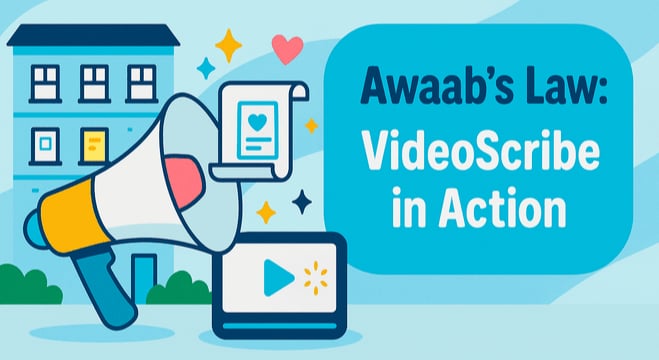

COMMENTS