The new explainer video on the VideoScribe website contains some snazzy morphing effects. They look quite complicated – but are simple when you know how. Find out how do them in your own scribe videos.
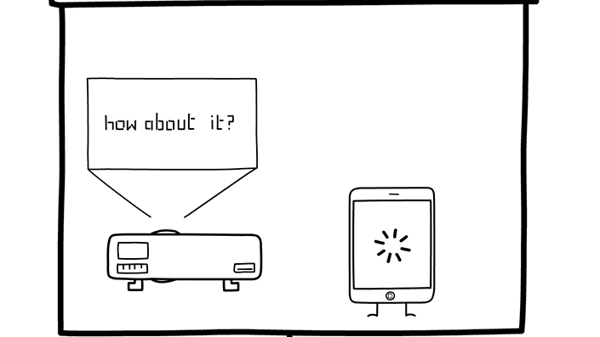
Loading wheel on iPad [0:11]
This was done by morphing between a few copies of the same image. We morphed from the first image to a rotated copy of that same image. We then added a copy of the image rotated back into the original position and morphed from the second image to this final one.
Sometimes a bit of trial and error is needed to test how the morph moves – you'll need to keep rotating the image bit by bit until it gives the spinning effect that you want.
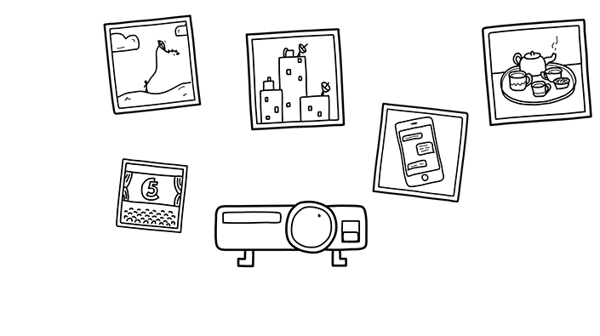
Pictures added into the projector [0:23]
This part of the scribe was also done using the morphing feature. We created a black line version of the picture images and a white line version too.
We placed the black line images around the projector and then the white line images inside the projector lens and made them all really small. Then we morphed from the black version to the white version of the same image.
The size difference makes the image appear to get smaller and smaller and finishing with a white image means it won't be visible on the white background. This makes the images look like they're being absorbed by the projector.
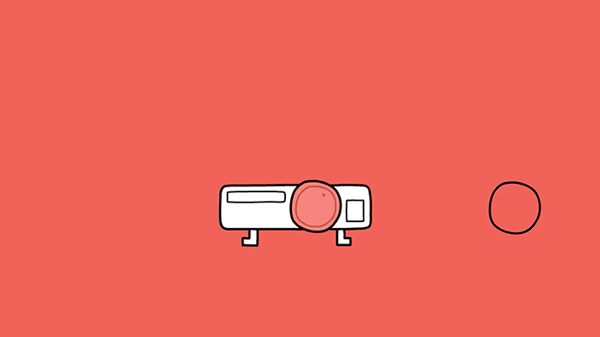
Scribe background changing colour [0:43]
This was the most complicated part of making the scribe, but it's still pretty simple. This effect was produced using just a few different images and some clever timing.
For each change of background colour we used three images:
- The original of the projector that is already in the scribe
- One with the lens in a certain colour (slightly transparent)
- One which is the projector, with the same lens in place over the top and a really big block of the same colour added behind the projector.
Firstly I positioned the projector in the middle of the screen, then had the image of the lens move into position on top of the projector. This part was done using a morph between two copies of the same image – one off the screen and one in final position.
As soon as the lens moved into position over the projector, I had the final image of the projector on a big block of colour appear instantly (we had to create the whole scene again because each new image you add into VideoScribe is placed on top of everything else).
We set the timings for the last image as low as we could so that it would appear as soon as the projector lens has moved into place, and so give the appearance of the background changing colour as the lens moves onto the projector.
We then repeated this process twice more with two different colours, making a lens image and the block of colour image for each of the different colours.
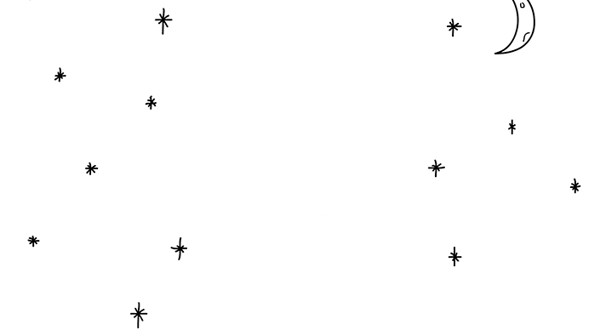
Moving up into the sky [1:15]
Near the end of the scribe the camera moves up through the sky to a position where the text 'Free Trial' is written.
This was done simply by placing images of stars on the offscreen canvas, setting the draw time to zero, making sure the camera position doesn't change and having them appear in between images being drawn on screen.
The camera was moving from an image below the stars to an image above them so we experimented with the transition time of the image the camera is moving away from until we got the speed and effect we wanted.
For more expert scribing tips, visit Instant Answers.


.png)



![How to create animation magic [3-part guide to video success]](https://blog.videoscribe.co/hubfs/How%20to%20create%20animation%20magic%20guide%20VideoScribe.png)



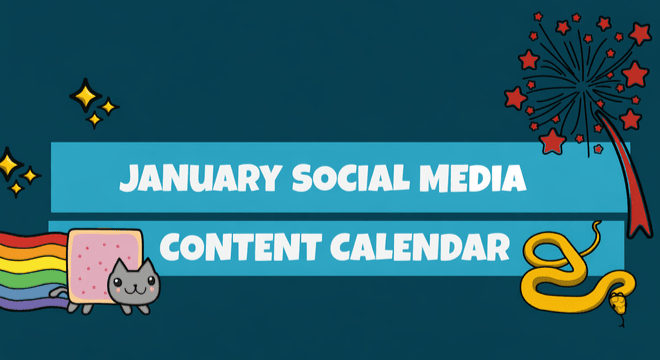


COMMENTS