Each time we send an email to our subscribers, we hope it’s received with open arms. We dream of them opening each one with anticipation, reading our words and clicking to find out more while thinking “Gee, that was useful - thanks a lot VideoScribe”. Now, we’re realists and know that this isn’t always our reality (but kudos to any brand that can generate this type of reaction!) so we do what we can to make our emails as engaging as possible. One technique we always use is video within our emails. In fact, HubSpot has found that by adding video to your emails, you have the potential to increase your click rates by up to 300%! That’s why in this blog post, we show you just how easy it is to implement video into your email marketing strategy.
At VideoScribe, email marketing is one of our go-to strategies for nurturing our contacts into paying customers. Once we’ve hooked them in with an engaging subject line, video will help make our emails work hard. But embedding video within emails isn’t as straightforward as you may have initially thought. Surprisingly, the major email providers like Gmail, Outlook or Yahoo don’t support embedded videos with playback. That means, even if you put video in your email, your subscribers won’t be able to watch it or they won’t be able to read it at all because it’ll go straight to spam. NOT ideal. So, what’s our workaround we hear you ask? It’s as easy as 1, 2, 3!
Step 1: Create your video
We’ve created our video using VideoScribe’s ‘Simple Collage’ video template.
Did you know you can access our library of video templates for free during your trial and your subscription? Change it up to match your brand by easily switching up the colors, fonts and imagery. You can start your free 7 day today trial by clicking here: Anyway, we digress! Once you have your video, you’re ready for step two.
Anyway, we digress! Once you have your video, you’re ready for step two.
Step 2: Convert your video into a GIF
We wrote a step-by-step guide to turning your video into a GIF in our Transforming Videos 101 series. Follow these steps to create your GIF animation, and don’t forget to add the last frame of your GIF to the start (just in case it doesn’t automatically play).
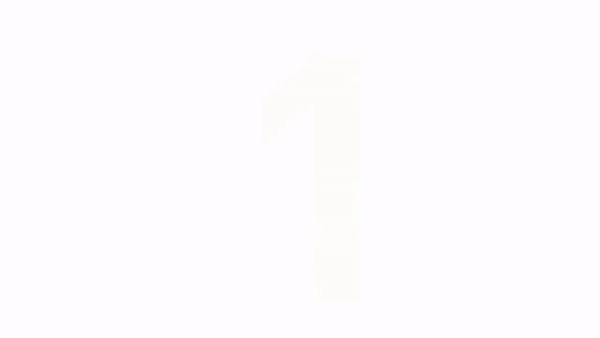
Once you’ve saved your GIF file locally, you’re ready for step three!
Step 3: Add the GIF to your email template (and add a URL link behind it)
Upload your GIF and place it in your email template. Once you’re happy with its position, make sure you add a URL link behind it. That way, if a user clicks the GIF, they’re directed to the video or the content you want them to digest.
So, now you know the workaround to include ‘video’ in your email marketing comms and with this, you have the potential to increase your click rate performance by 300%. Don’t be afraid to run A/B tests to uncover the best position within your emails. And most importantly, get creative with your videos and GIFs. You’ve got one chance and that’s when the email first opens. Hook your subscribers in with your creativity and visuals to get them clicking.
If you’re looking for a video creation tool, don’t forget you can sign up for a free 7-day trial of VideoScribe. Get started with our library of video templates or build your creation from scratch.



.png)



![How to create animation magic [3-part guide to video success]](https://blog.videoscribe.co/hubfs/How%20to%20create%20animation%20magic%20guide%20VideoScribe.png)


%20(1).png)

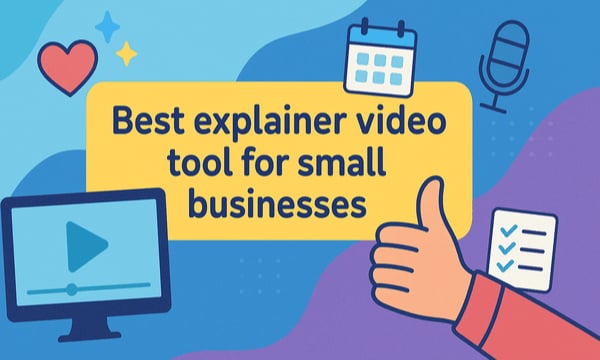

COMMENTS