In our evolving world where creativity meets technology, we want you, our users, to be able to customize your VideoScribe creations in meaningful ways that tell your story! That’s why we’re passionate about showing off our diverse range of hand-drawn animation options, and in this blog post, we’re doing exactly that!
This customization option allows users to infuse their animations with personality and style, tailoring the visual experience to match their narrative perfectly. Whether you’re aiming for a professional presentation or a playful sketch, our extensive selection of hands and pens ensures that every project can have a distinct and memorable touch.
But don’t just take our word for it. Natalie, a Managing Director, left us a lovely review on our Capterra page, raving about our range of hands:
“This software has allowed us to make engaging videos, webinars, and presentations. There is a variety of options to have different types of hand drawing so it can be diverse suiting all audiences.”
So, join us as we explore the myriad possibilities these tools unlock for your storytelling journey.
Fun fact… did you know we have 13 hands and up to 16 pen options for you to choose from? Want to see for yourself? Get started on a free 7-day trial of VideoScribe - no upfront commitment, and no payment required!
VideoScribe’s hand-drawn animations are one of our entrance animation options. All animations within VideoScribe default as ‘Hand drawn’ although here you can also select other options such as ‘Pen draw’, ‘Fade’, ‘Move’, ‘Drag’ or ‘Bounce’ in. You can find out more about all our animation styles here.
To choose a hand draw entrance animation, first, select the element you want to animate and then select the ‘Animation’ tab on the right-hand side menu. Hand animations are available for both ‘Hand Draw’ and ‘Drag in’ animation options.

After ensuring your entrance animation type is set to ‘Hand Draw’ you can select your hand type. You can view ‘All’ or browse hand variations by name. All our hands are named and based on real people! We have various hand animations so you can choose the right one that suits you. You can get to know all of our hand options in the video below.
You can select a range of tools for each hand to draw. This includes biros, fountain pens, markers, chalk, highlighters, and paintbrushes.
Choose the tool that is right for your project and experiment with different hands and tools for different elements. Mix and match with ‘Hand drawn’ and ‘Drag in’ elements under one hand or include a range of different hands.
Our friend, Meraj wrote on our Capterra page:
“The best thing I like about this software is the whiteboard with a writing hand effect. This is very effective when I need to explain something in the video”.
And we couldn’t agree more. So, what are you waiting for? The possibilities are in your hands!

.png)



![How to create animation magic [3-part guide to video success]](https://blog.videoscribe.co/hubfs/How%20to%20create%20animation%20magic%20guide%20VideoScribe.png)


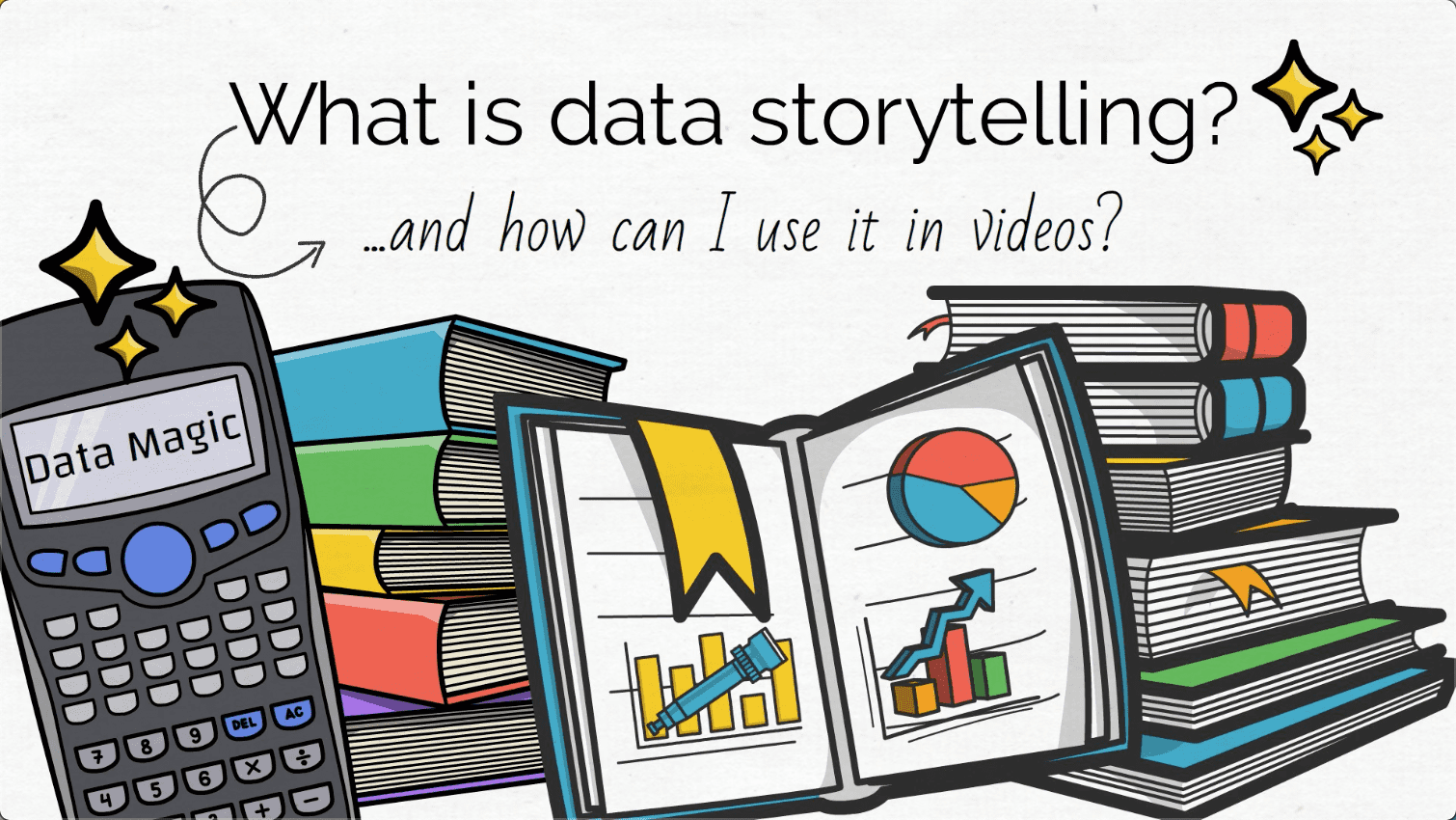
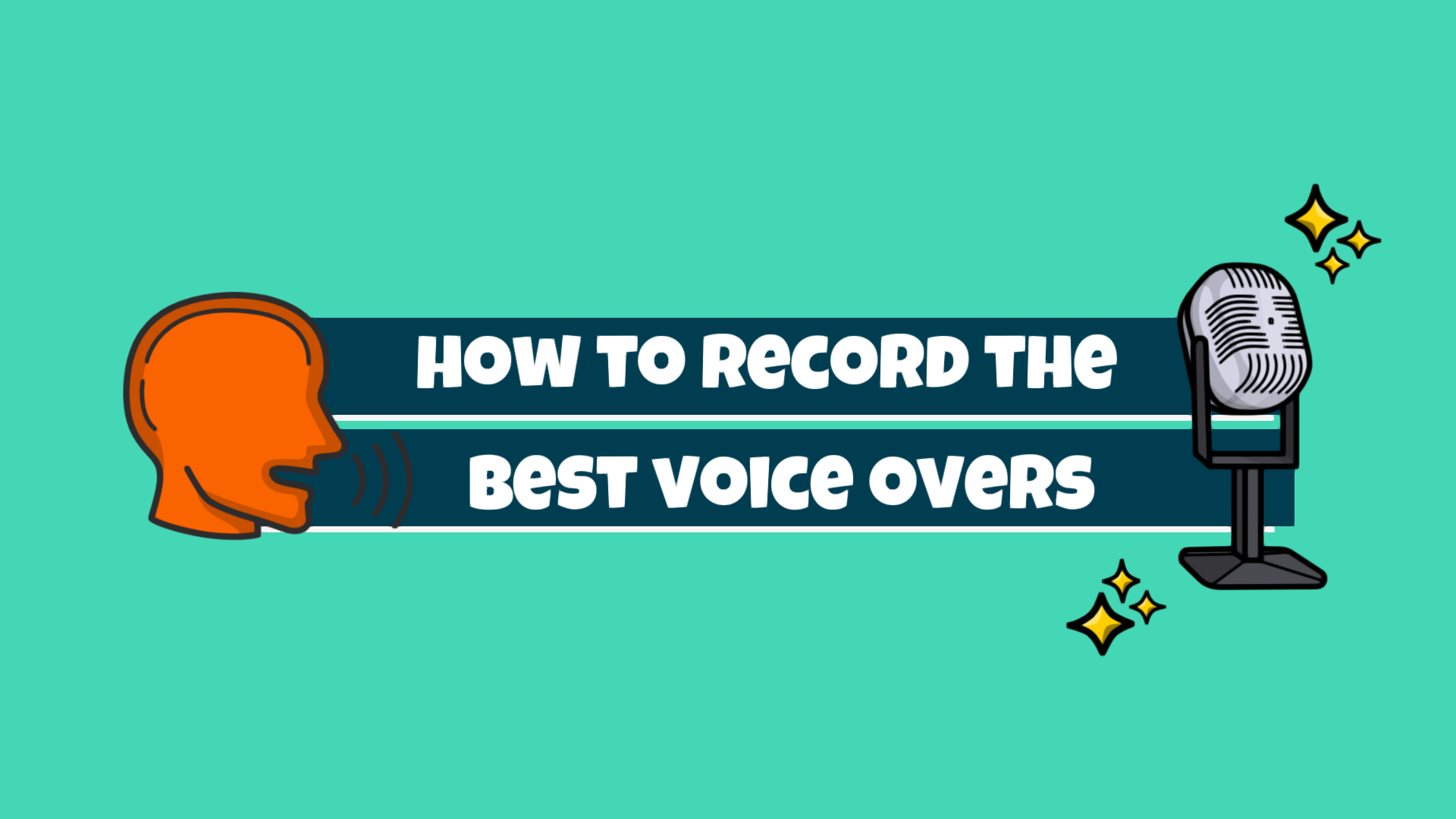
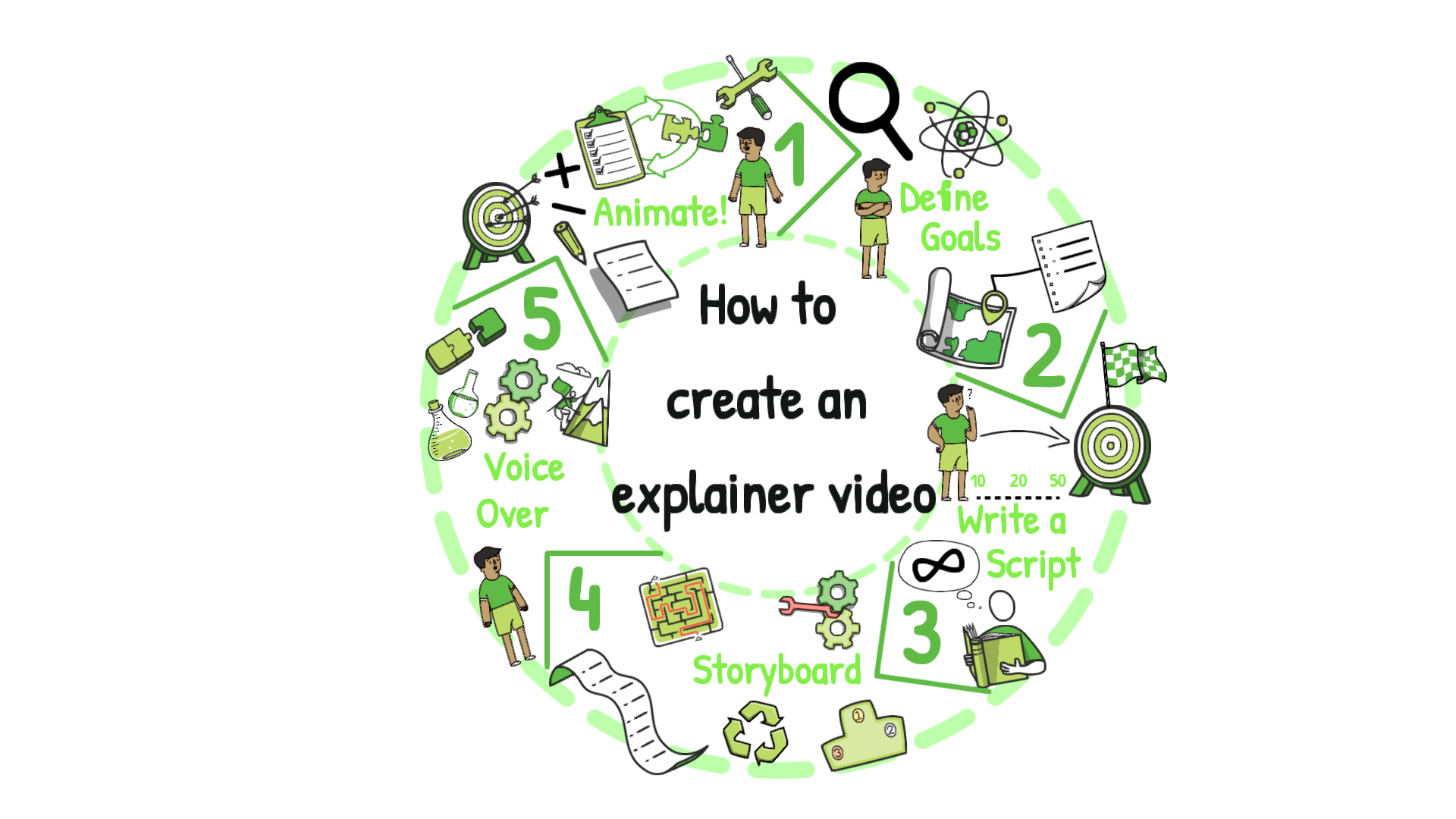
COMMENTS