Unleash the magic of motion! Whether you're a beginner or animation pro, this guide will walk you through all the animation styles VideoScribe has to offer, how to use them, and when to choose each for the best effect. 🚀
We're diving into the techniques available in VideoScribe for Browser which you can use to create your own captivating animated videos.
Whether you're a teacher looking to engage students, a marketer aiming to engage your audience on social media, or simply a storyteller with a vision, VideoScribe offers an array of animation styles to bring your ideas to life.
So, let's dive into the range of awesome animation styles available in VideoScribe, from entrance to exit animations. With these powerful animation techniques, you can create professional videos in minutes that will engage and entertain your audience.
Don't forget to sign up for your free 7-day trial of VideoScribe, so you can try out our range of animation styles for yourself! 👇
Entrance animations: Your first impressions
Entrance animations control how an element appears on screen. Choose from:- Draw (with or without hand)
- Fade In
- Move In
- Drag In
- Bounce In
.gif?width=698&height=393&name=ezgif.com-video-to-gif%20(67).gif)
💡How to use:
- Select an element → click Animation → set Entrance style and customize.
- For Draw styles, customize the hand or pen, stroke style (“Illustrate” or “Reveal”), and direction
- For Move In, Drag In, Bounce In: choose entry direction and duration
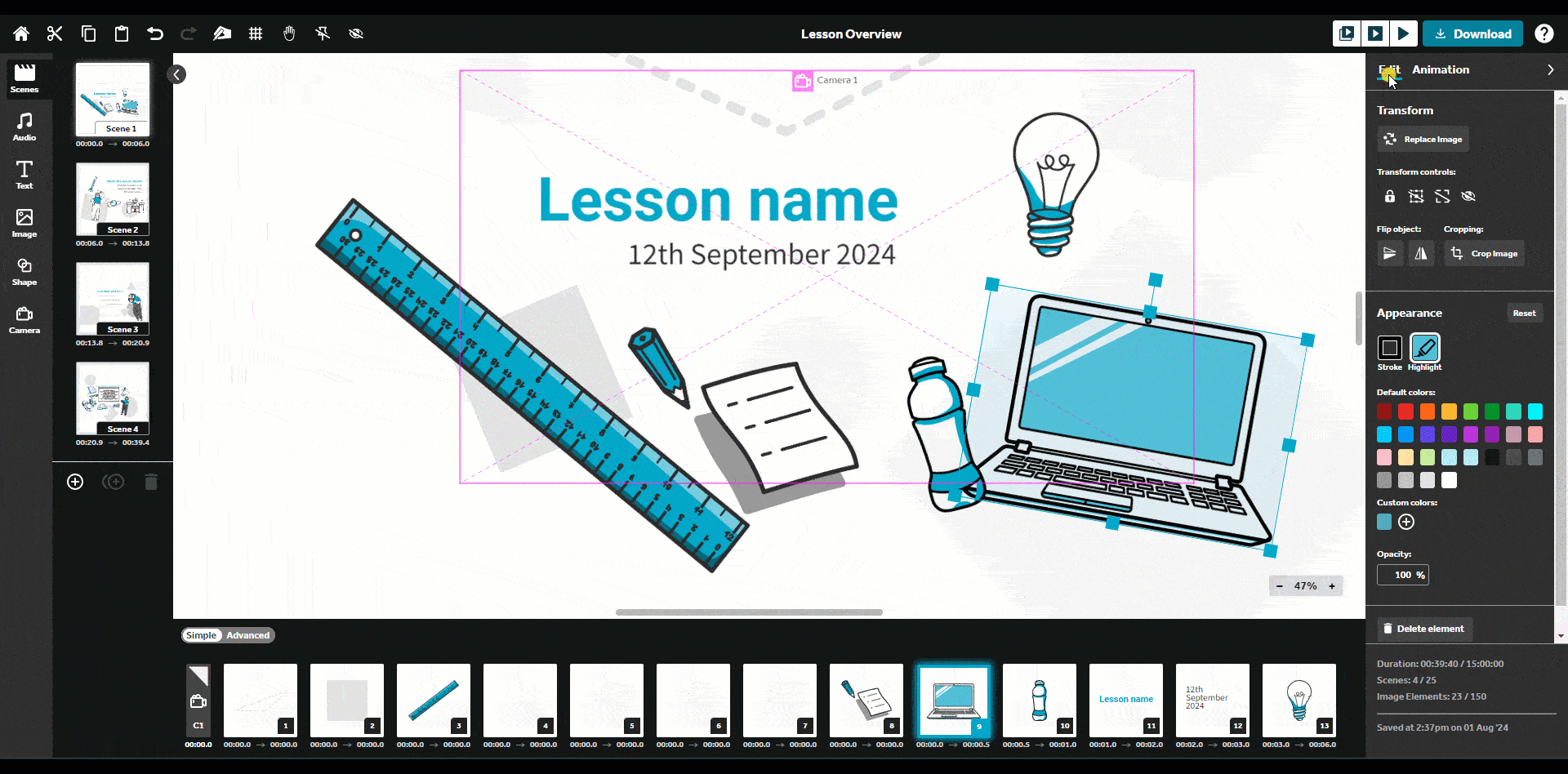
✍️ Hand draw:
Best for: Titles, logos, key messages, important icons
Ideal for that classic whiteboard animation feel! Perfect for educational or explainer videos, this style adds a personal, real-time storytelling vibe.
📊 Studies show viewers who watched hand-drawn videos learned more than those who saw other types of videos, making this style a smart choice when clarity and retention matter most.
You can choose from a wide variety of drawing hands that reflect different ethnicities, age groups, and both left- and right-handed styles. Plus a fun selection of tools like pens, pencils, markers, and even erasers to match your video’s vibe.
Take a look at some of the drawing hands we have available in the GIF below, you can search by name within VideoScribe if you see one you like. 👇
-1.gif?width=696&height=392&name=ezgif.com-video-to-gif%20(59)-1.gif)
✏️ Pen draw:
Best for: Headings, illustrations, charts
A simpler version of the hand-draw style, where only a pen draws the elements, without a hand. This is great for keeping the visual interest and charm of sketching without the distraction of the hand. Perfect for keeping a professional yet creative tone.
➰ Draw (without a hand or pen):
Best for: Supporting icons, secondary text, stats
Want a sleek, fast-paced reveal? This one's for you. It keeps your visuals sharp and streamlined while still adding motion. Great for when you have a lot to showcase in one go
🌫️ Fade in:
Best for: Background elements, subtle imagery, supporting text
Smooth and subtle, fade-ins help soften transitions and keep your scenes feeling polished. Ideal when layering visuals or building calm, professional scenes.
This style makes your elements slowly or quickly fade onto the screen. You can adjust the timings of the fade to make it a fast or slow transition.
➡️ Move in:
Best for: Lists, process steps, comparisons, infographics
Use this to lead the eye, elements glide in from any direction, guiding your viewer through a flow. Awesome for educational content, how-tos, and visual storytelling. You can adjust the direction and speed of the transition.
🛷 Drag in:
Best for: Character illustrations, fun icons, storytelling elements
This transition pulls your elements onto the screen from any direction using a visible hand, adding a fun, interactive feel to your video. You can choose from a wide variety of hands to match your video’s tone and audience! It adds a dash of whimsy and a sense of motion and personality.
🎾 Bounce in:
Best for: Call-to-action buttons, key visuals, attention grabbers
Energetic and fun. Great for injecting life into your scene and making key points stand out. Use it to highlight characters, icons or key CTAs with flair. You can make your element bounce into the scene from any direction and adjust the timings to make a faster or slower bounce.
💡 Pro Tip: Mix and match styles thoughtfully, for instance use Draw for your hero message, Fade In for background images, and Bounce In for that CTA button. It’s all about balance, contrast, and flow.
Emphasis animations: Make it pop
Emphasis animations give your elements movement after they appear on screen—drawing attention, creating rhythm, or adding personality. Choose from:
- Pulse
- Spin
- Shake
- Bounce
-1.gif?width=692&height=390&name=ezgif.com-video-to-gif%20(68)-1.gif)
💡 How to use: Select an element → click Animation → set Emphasis style → customize direction, duration, and how many times it loops.
💓 Pulse:
Best for: Key stats, call-to-actions buttons, highlights
This subtle “thump” makes your element expand and contract—like it’s catching the viewer’s eye. It’s a fantastic way to gently say “look here!” without overwhelming your viewer. Perfect for drawing attention to important info or clickable buttons.
You can customize how many times it pulses and how fast, so it works for both soft nudges and bold highlights.
🔄 Spin:
Best for: Circular icons, decorative elements, adding fun
Spins add a playful twist—literally! Great for logos, wheels, or icons that benefit from a little rotation to bring them to life. Use it when you want to add a burst of energy or creative flair to your video.
You can adjust the spin direction and duration, from a slow swirl to a quick twist.
📳 Shake:
Best for: Warnings, alerts, speech bubbles, character expressions, navigation icons
Shake makes your element quickly jitter back and forth, mimicking an “uh-oh” or “look here!” moment. It’s super effective for warnings, expressions or navigation.
Want to make it more dramatic? You can tweak the direction, intensity, and how often it shakes.
🏀 Bounce:
Best for: Fun icons, characters, elements with personality
A playful vertical movement that makes your visuals bounce. Use this when your video needs charm and charisma, especially for younger audiences or lively brands. It's attention-grabbing without being too aggressive.
You can customize the number of bounces and the speed of each one to suit your vision.
🎬 Use Emphasis animations sparingly to highlight what matters most—whether it’s a button, a bold fact, or a smiley mascot waving hello!
Exit animations: Smart goodbyes
Exit animations control how your elements leave the screen. These transitions help you wrap up scenes smoothly or clear the stage for the next big moment. Choose from:
- Fade Out
- Move Out
- Slingshot
- Disappear
- Erase
-1.gif?width=696&height=392&name=ezgif.com-video-to-gif%20(69)-1.gif)
💡 How to use: Select an element → click Animation → set Exit style → customize direction, speed, and pause before next action.
🌫️ Fade out:
Best for: Backgrounds, soft transitions, mood changes
Fade out is a smooth, subtle way to remove elements without distracting the viewer. Ideal for retiring supporting elements or transitions between scenes.
Control the speed for a slow fade or a quick dissolve—either way, it’s clean and classy.
➡️ Move out:
Best for: Text, icons, charts exiting sequentially
Like its entrance counterpart, this one guides the eye, but now out of the scene. Great for structured transitions or moving a story along. Elements glide off-screen in the direction of your choice.
This animation style allows you to move your elements out of the screen in any direction, e.g., left or right. You can also adjust the speed of the transition.
🎯 Slingshot:
Best for: Characters, illustrations, playful graphics
This quirky style zips your element off the screen with a little bounce and stretch. It’s high energy and fun—great for comedic timing or kids’ content.
Customize the angle and speed for the perfect "whoosh!"
🫥 Disappear:
Best for: Quick changes, instant reveals, fast-paced scenes
This one's all about speed. Your element vanishes instantly—no fade, no flair. Great when you need to get right to the next point or reveal something underneath.
🧽 Erase:
Best for: Whiteboard scenes, visual resets, drawing-style transitions
Like a hand wiping off a whiteboard, Erase gives a clean and visual finish to any drawn element. It works beautifully with Hand or Pen Draw entrance styles and ties into the handcrafted look.
Choose from different hands and erasers to match your style!
🎞️ Exit animations are your storytelling wrap-ups. They help clear the stage, cue the next act, or let your viewer breathe before moving on. Combine them with Entrance and Emphasis styles to create a full animation rhythm that feels natural and engaging.
Why not try out VideoScribe's animation styles for yourself? Sign up now for your free 7-day trial and start creating your own animated videos today!
If you try out any of these animation techniques, be sure to share your video on social media and use the hashtag #madewithvideoscribe for your chance to be featured on our website.


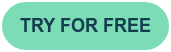
.png)



![How to create animation magic [3-part guide to video success]](https://blog.videoscribe.co/hubfs/How%20to%20create%20animation%20magic%20guide%20VideoScribe.png)


COMMENTS