We’ve just released VideoScribe v3.1.1 and it’s now ready for you to download from your account page. Here's a summary of what's new.
We hope you are enjoying the new content we added to v3.1.0 earlier this month. This time we’ve been building improvements on performance and the user interface, as well as fixing a few bugs. Install our latest version of VideoScribe for an even smoother and easier scribing experience.
Performance enhancements
- VideoScribe for Windows now has a 64-bit option. The Mac installer was already compatible with 64-bit systems.
- We’ve changed the way that the ‘Scribe Voiceover’ preview is loaded so that you will no longer get a delay.
- To keep up with all our new features and updates, we’ve introduced versioning for your projects. This means that we can give you helpful messages if you try to open a project in an older version which does not support its features.
User interface updates
- We’ve smartened up the 'Add Text' screen:
- We’ve moved the font options to the top of the screen and extended the drop-down list. If you’ve installed lots of extra fonts, this will make it quicker and easier for you to switch between them.
- If you haven’t yet installed extra fonts, clicking the drop-down will now give you a message showing you how to add more fonts.
- We've also changed the way that newly imported fonts are processed so that you can select them immediately without needing to reload the screen.
- You can now find the ‘Delete’ and ‘Play from Here’ options by right-clicking on an element in the timeline.
- In the canvas right-click menu, we’ve now added buttons for ‘Delete’ and ‘View Camera’.
- We’ve renamed some of our buttons to make them clearer:
- ‘Preview Play’ is now ‘Play from Start’.
- 'Export and Download' is now ‘Export to File’.
- 'Save to MySparkol Cloud' is now ‘Save Copy to Online Scribes’.
- 'Default Drawing Hand' is now ‘Default Scribe Hand’.
- 'Paper Texture and colour' is now ‘Background Options’.
- You can now use the backspace key to delete selected elements on both PC and Mac. You can also still use the delete key on a PC and Fn+Backspace on a Mac.
- When you open up the image library, if you don’t yet have any ‘Recently Used’ images, you will now be taken straight into the first image folder.
- We’ve switched the language selection box from a +/- spinner to a simple drop-down list.
- We’ve tweaked the size and alignment of some of the boxes in the properties screens to keep them neat and tidy.
Bug fixes
We’ve solved these bugs in v3.1.1 of VideoScribe:
- The canvas size was appearing slightly smaller during editing than it was when previewing or rendering the video.
- The 'Add New Image' button was not working for some users.
- Shortcut keys and autosave options sometimes became temporarily disabled after using the properties screen.
- Premium image purchases were not being added to your ‘Recently Used’ images.
- The voiceover recording was automatically stopping when you reached the length of your scribe. You can now keep recording and then adjust the length of your scribe to match. We've also disabled the ‘Import Audio’ and ‘Save Audio’ buttons while you are recording.
- ‘Recently Used’ was appearing twice on the ‘Scribe Hand’ and ‘Drawing Hand’ screens.
Other minor tweaks
- We’ve adjusted the grayscale option a little. It is now slightly darker to better represent the balance of the original colour image.
Wow, all those improvements sound great! How do I upgrade to v3.1.1?
If you would like to upgrade to the latest release of VideoScribe, simply download and install it from your account page. For detailed instructions on how to do this please see the below links.



.png)



![How to create animation magic [3-part guide to video success]](https://blog.videoscribe.co/hubfs/How%20to%20create%20animation%20magic%20guide%20VideoScribe.png)


.png)
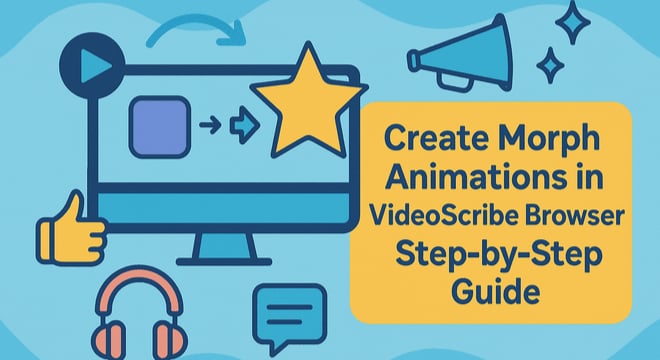
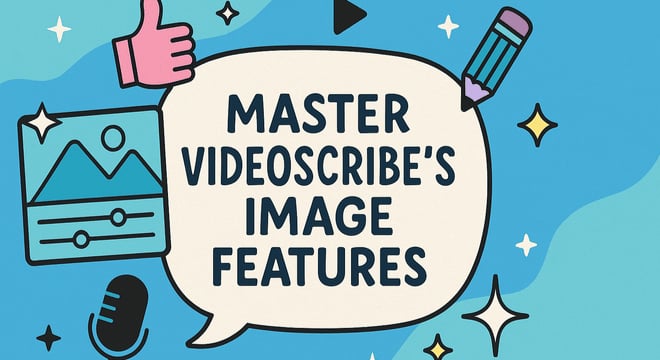

COMMENTS