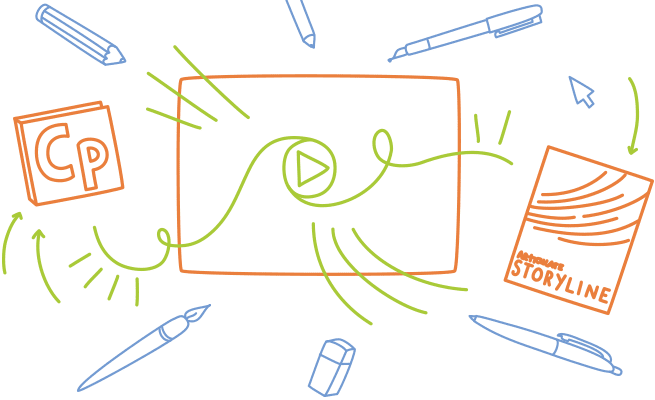 The training community is taking to scribing in a big way. Here are our top tips for combining VideoScribe with e-learning software to bring your e-learning and training videos to life.
The training community is taking to scribing in a big way. Here are our top tips for combining VideoScribe with e-learning software to bring your e-learning and training videos to life.
If you're looking for a way to expand your e-learning services or want to innovate your HR department's training methods, look no further. Arunima Majundar from eLearning Industry recently published an excellent article on the benefits of using whiteboard animation in training. According to Majundar, e-learning is currently being used not just for demos, illustrating complex processes and refreshing ideas, but also to create impactful demos and boost team morale. VideoScribe is perfect for producing e-learning content on a budget. Although inexpensive, scribing is by no means a second-class animation style – recent studies have shown that scribe videos are three times more likely to be shared than regular talking head videos. VideoScribe is easy to use and scribes can be accessed time and time again to make those necessary changes. Your videos won't become dated so quickly and you won't have the fuss of hiring a production team, actors or a film crew – you can do everything yourself. Even better, scribes can be combined with any software that supports video content.
Using VideoScribe with Articulate Storyline
- Open your project
- Click the ‘Insert’ tab
- Select 'Video'
- Choose your scribe file from your computer
- Click 'Ok'
Using VideoScribe with Adobe Captivate
- Open your project
- Click the 'Insert' tab
- Select 'Video'
- Choose your scribe file from your computer
- Click 'Open'
It really is that easy!
Using VideoScribe with presentation software
VideoScribe is also compatible with:
- Lectora Inspire
- Powerpoint
- Prezi
- Keynote
- Apache OpenOffice
- Animoto
- GoAnimate
How to use VideoScribe with Powerpoint, Keynote and Prezi
Are you using VideoScribe for e-learning already? Please share your scribing prowess with the community via Facebook or Youtube.


.png)



![How to create animation magic [3-part guide to video success]](https://blog.videoscribe.co/hubfs/How%20to%20create%20animation%20magic%20guide%20VideoScribe.png)


.png)
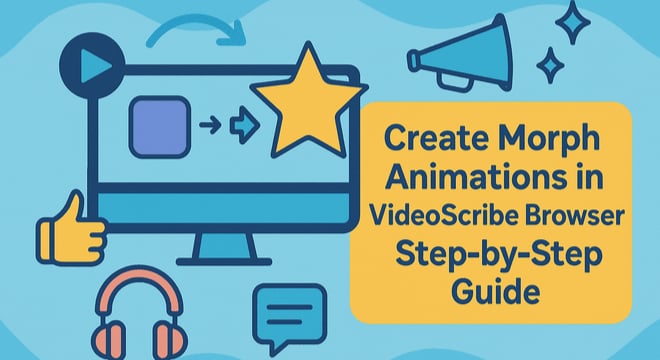
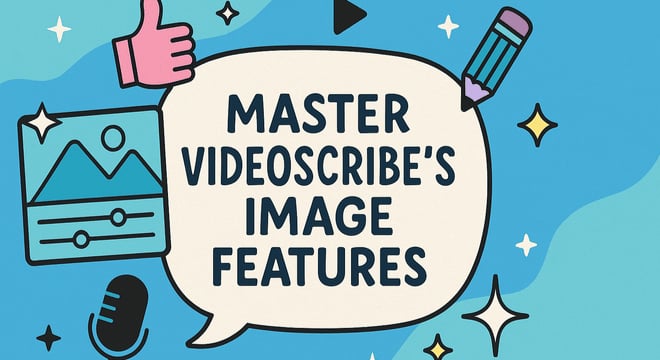
COMMENTS