VideoScribe has three distinct animation stages that can be applied to each element featured in your video. Entrance and exit animations determine how your elements move in and out of your video while emphasis animation can enhance elements within your video, giving your animation that little extra oomph.
This guide will show you where to find the emphasis animation tool, the range of options available, and ways in which emphasis animation can be used to enhance your videos. Want to know how to get the most out of our animation styles? Keep reading!
Ready to experiment with animation? Try it now with a VideoScribe 7-day free trial
Selecting your emphasis animation
First, select the element you want to animate and go to the emphasis animation tool. This can be found on the right side tab under ‘animation’.
Once you select ‘Type’, a drop-down menu with your emphasis animation options will appear. There are four types of emphasis animations to choose from:
- Pulse: your element expands and contracts in a pulsing motion
- Spin: your element rotates around the centre of the image, you can select clockwise or anticlockwise motion
- Shake: your element rapidly moves back and forth in your chosen direction
- Bounce: Your element drops down and springs back up
There is also a default None option if you don’t want emphasis animation on your element.
Once you select your emphasis animation type, further options will appear.
If you have selected the 'Spin' or 'Shake' animations, you have the option to choose a direction for the rotation or the shake animation. For ‘Spin’ you can choose between clockwise and anticlockwise, while you can choose to ‘Shake’ from eight different directions. Click on the relevant icon to select your preferred direction.
Animation duration and loops
You can also select animation duration and number of loops within your emphasis animation. Use the arrows to increase or decrease the duration and repetition of the animation. You can reach up to 100 loops and run the animation for a duration of up to 100 seconds.
Let your creativity run wild
Use emphasis animation to enhance elements of your video to add detail, highlight important points, and bring images to life. Check out some of our suggestions below and get inspiration for your next video creation!
Use ‘Bounce’ to help bring your sports animations to life.
Use ‘Pulse’ to draw attention to important text for an impactful offer or announcement.
Use ‘Shake’ to simulate actions or motion.
Use ‘Spin’ to show processes, planet orbits, or spruce up your presentation.

.png)



![How to create animation magic [3-part guide to video success]](https://blog.videoscribe.co/hubfs/How%20to%20create%20animation%20magic%20guide%20VideoScribe.png)


.png)
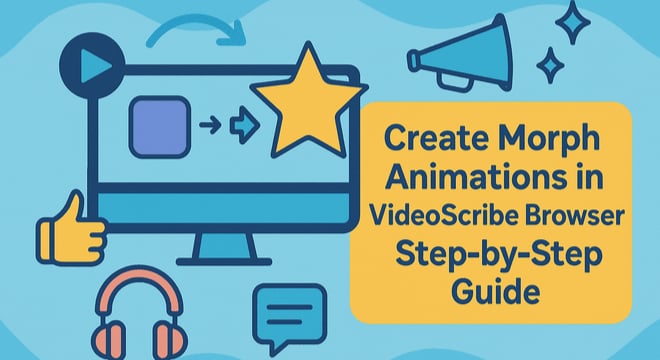
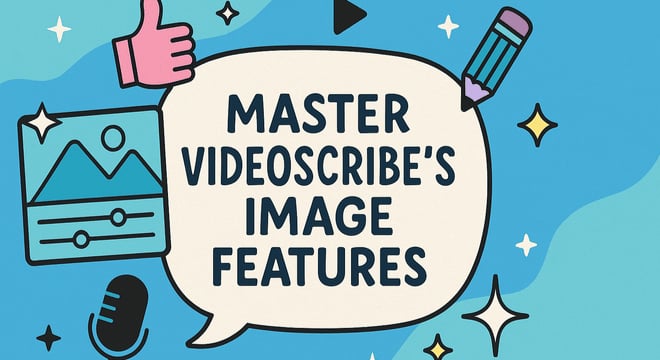

COMMENTS