By now, hopefully, you've tried our new cameras feature in VideoScribe for browser.
We are now thrilled to unveil an exciting update that will take your video creation experience to a whole new level...Our new camera movement presets are here to make your video storytelling journey smoother, more dynamic, and oh-so-fabulous!
Before we dive in, be sure to log into your VideoScribe account or sign up for your free 7-day trial of VideoScribe so you can see the new camera feature in action! 👇
Firstly a recap, what is the cameras feature?
In a nutshell, cameras give you the ability to zoom in and out of elements on your canvas. The canvas is now 49x larger, giving you freedom to pan around and add even more elements to your video. Watch the GIF below to see how much more space you now have to play with👇.
-1.gif?width=743&height=457&name=ezgif.com-video-to-gif%20(78)-1.gif)
The new camera feature is a game-changer for animations! It lets you highlight key elements, spicing up your storytelling and making your videos super engaging.🎥✨
Now simplify the creative process even further!
Creating captivating videos just got easier with our new Camera Movement Presets. We've distilled the art of camera control into three simple yet powerful options 👇
None: The perfect choice for a classic touch. A seamless transition, a simple cut—effortless and timeless.
Linear: Need a modern, sleek vibe? This preset offers a consistent movement speed, allowing your audience to glide through your narrative effortlessly.
Ease Out: Picture a cinematic masterpiece. Starting with high-speed and slowing down gently towards the end, this preset adds that touch of artistry and sophistication.
So how do I get started?
If you've never used a camera feature in animation before, we've got you covered! We've created a help article to help you get to grips with the new feature, or take a look at steps below👇
First step, add a new camera
Select the ‘Camera’ button from the panel on the left of the editor to add a new camera to your canvas. You can drag the camera along the timeline and place it before the element you want to zoom in or out of.
-2.gif?width=733&height=451&name=ezgif.com-video-to-gif%20(79)-2.gif)
Setting the camera view
Once you've added a new camera it can be repositioned and resized on the canvas. Simply click and drag the corners of the box to reposition the view of the new camera.
Now it's time to choose your camera movements - None, linear or ease out. These can only be selected for camera 2 and beyond.
💡 Top tip: Enhance your editing experience by simply double-clicking on the camera in the timeline. This action zooms in and perfectly fits the view to your canvas, offering a closer look. The advantages here are:
- Zoom in for precise alignment and positioning of elements within the camera, enabling a detailed close-up view.
- Sequential double-clicks on cameras provide a simplified scene preview, potentially saving valuable time.

Now repeat these steps above until you've added all the cameras you'd like to your project.
Camera settings
When the camera is selected within the timeline, you can edit the camera settings in the panel on the right-hand side. Below is an overview of what those settings mean 👇
- Set camera to fit current view - use this button to reposition the camera to your current view of the canvas. If the camera is already positioned to the current view, the button will be greyed out
- Width / Height - manually input the size (px) of the selected camera
- Duration - set how long the camera movement will take
- Pause - set how long to pause after the camera movement and before the next animation starts
Transform options:
- Lock - lock the camera to the canvas so it cannot be moved
- Pin - pin the camera to the canvas so it will be visible all the time. There is also a pin icon on the top toolbar to allow you to pin or unpin all of the cameras on the canvas
💡The benefits of pinning your camera:
- Visualize the video's progression by storyboarding the entire scene, effortlessly tracking how the cameras move across the canvas.
- Arrange elements seamlessly within the camera view, understanding how they integrate without the need for constant back-and-forth clicks.
Are you ready to take the plunge into the world of effortless videography? Take these new camera movement presets for a spin and witness the transformation in your videos. We invite you to try them out, experiment, and bring your stories to life in a way that'll leave a lasting impression on your viewers.
Happy creating, and remember to sign up for your free 7-day trial to try out the new feature for yourself, or sign into your VideoScribe account to start creating your videos today.


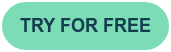
.png)



![How to create animation magic [3-part guide to video success]](https://blog.videoscribe.co/hubfs/How%20to%20create%20animation%20magic%20guide%20VideoScribe.png)


.png)
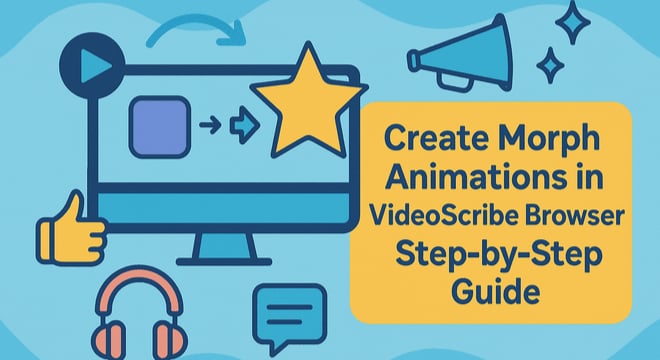
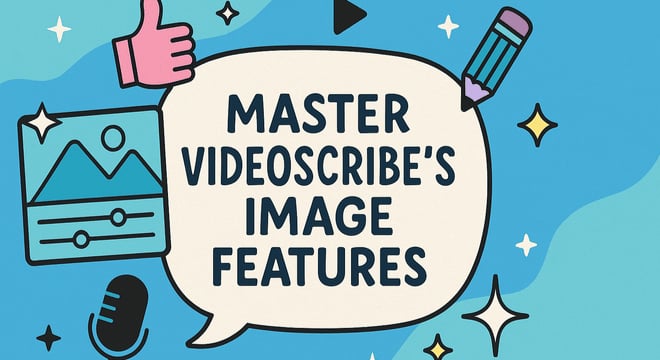
COMMENTS