VideoScribe has recently been updated with new textures and effects. Find out how to turn your whiteboard into a blackboard or corkboard, write text in reverse and make your images stand out by playing with the filters. These features are in VideoScribe 2.0.
Canvas textures
Go old-school with a blackboard canvas
You can create all sorts of interesting effects by combining colours and textures on the VideoScribe canvas. Making the background look like a blackboard is as easy as ABC.
- First select the 'Paper' button in your toolbar. This opens the paper options screen
- Select the fifth grey down on the left of the colour pallet. Type the colour's hex code (5f5f5f) into the search box will help you find it.
- Select the texture in the middle of the right-hand column.
Pin your ideas on a corkboard canvas
For a nice corkboard background try the fourth yellow up (fb5b1) with the bottom left texture.
Get crafty with a felt background
Try the top green colour (5fbb46) with the top right-hand texture for a felted background effect. If you use scribble out feature in your scribe and find that it stands out against the background you can fix it by doing the following:
- Select the scribble out image in the timeline
- Go into properties for the scribble out image and change the colour effect to Silhouette
- Change the colour to the same colour as your background. This will make the scribble ‘disappear’ again
Write text from right-to-left
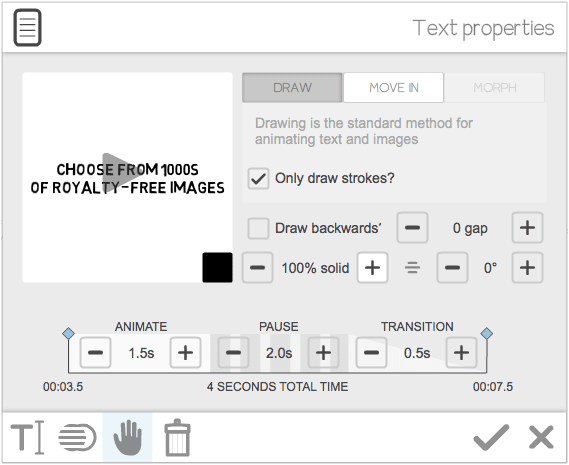 VideoScribe 2.0 gives you the option to choose which direction text will be written in, which means that right-to-left languages can be written more realistically. Great if your preferred language is Hebrew, Arabic or Cypriot.
VideoScribe 2.0 gives you the option to choose which direction text will be written in, which means that right-to-left languages can be written more realistically. Great if your preferred language is Hebrew, Arabic or Cypriot.
- Click on the text in the timeline and go into text properties
- Checking the 'Draw backwards' box will set the text to draw right-to-left
Easy!
Image filters
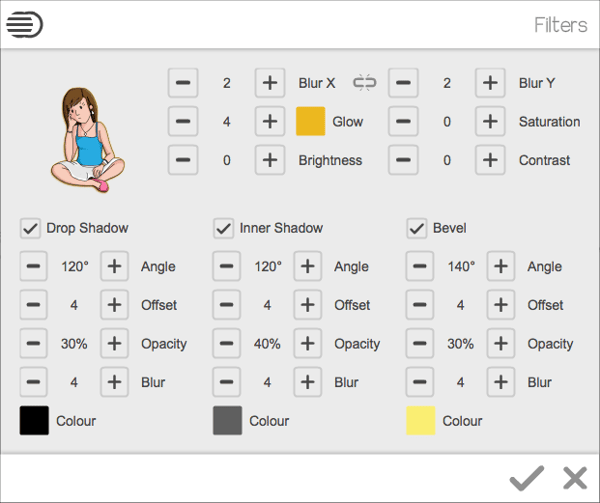 The image filters window (off the image properties screen) is jam-packed full of filter settings that you can edit to get exciting effects in your scribe.
The image filters window (off the image properties screen) is jam-packed full of filter settings that you can edit to get exciting effects in your scribe.
Make your images blur as they zoom in
The 'Blur X' and 'Blur Y' buttons blur your image horizontally and vertically. For example, if you wanted to move-in an image from above you would choose the 'Blur Y' button to make it look like it's moving quickly. You'd choose 'Blur X' if you wanted to move in an image from the side. Unless you want the image to look blurred when it comes to a stop, you will need to place a non-blurred copy of the exact same image on top of the first image's final resting point. Set both the animation and transition time to 0 for this second image.
Make your image flash different colours
The 'Glow' filter gives your image a glowing border. Choose whatever colour you fancy to make your images really stand out on the canvas. To make the glow around your image flash different colours (or on and off), layer multiple copies of the same image on top of one another on the canvas. Set the animation and transition times of each image to 0. Then change the glow settings from one image to the next, e.g. put a glow effect on every other image so they flash, or change the glow colour on each image to make it flash different colours.
Make your image stand off the canvas
Adding a drop shadow to your image will make it look like it's hovering off the canvas slightly. This is a good effect to use alongside the corkboard or felt textures. Even better if you can find an image of a drawing pin to make your images look stuck on. Using the inner shadow will do the opposite, making your image 'sink in' to the canvas.
Turn a coloured image black and white
If you've found an image you like but you'd rather it wasn't in colour, turning the saturation down to -100 will remove the colour. The hand may still colour in the faded parts if set to draw, but you can always set it to move-in to get around this.


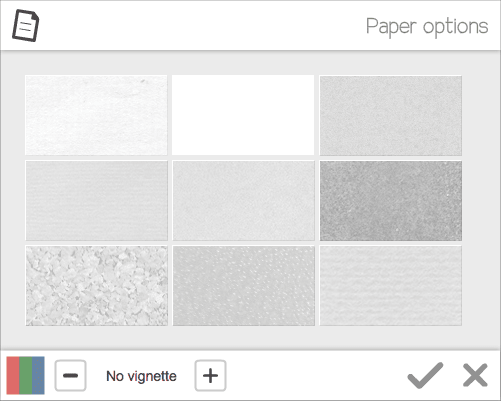
.png)



![How to create animation magic [3-part guide to video success]](https://blog.videoscribe.co/hubfs/How%20to%20create%20animation%20magic%20guide%20VideoScribe.png)


.png)
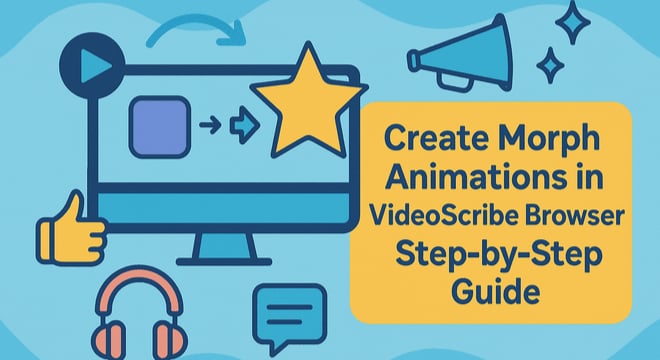
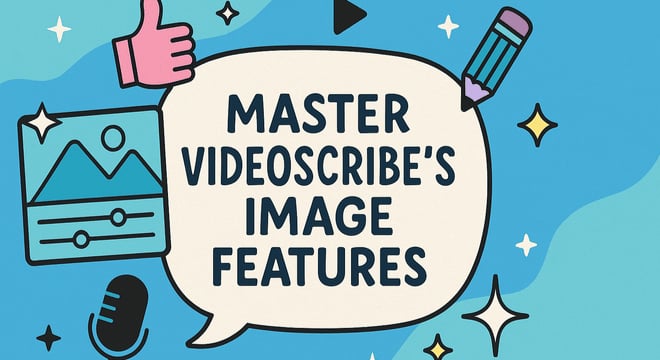

COMMENTS