Take your projects to the next level with more control over your sound! We're excited to introduce our new audio editing feature in VideoScribe for Browser which includes improvements to audio quality, editing capabilities and more audio options. Check out our video summary of the update and keep reading to discover all the new audio editing features! 👇
Try out our new audio editing capabilities for yourself with a 7-day free trial from VideoScribe.
🌟 New Audio Editing Features You’ll Love
Add Multiple Audio Tracks 🎼
You can now add multiple audio tracks from our library or your own! Add up to 50 audio clips or clips with a file size of up to 300MB within one project. Audio limitations are displayed in real-time at the bottom of the right-hand panel to help you keep track.
Easier Voiceover Recording 🎤
Voiceovers can now be recorded in sections. No more starting over if you make a mistake. Simply pause the audio recorder when you need to take a break and press play when you are ready to record again. You can also play your project alongside your audio recording so you can make sure your voiceover is in perfect sync!
🛠️ Advanced Audio Editing for Precision Control
Editing Your Audio ⏩
Edit your sound like a pro! We now have more advanced audio editing options. You can move your audio within a project to start and stop whenever you want:
- Click and hold the audio track in the timeline.
- Drag the track left or right to change its start time, or up and down to move it between lanes.
You can now create projects with overlapping tracks. These will appear in different lanes of the advanced timeline for finer control of more complex sound design.

Assign Audio Clips to Scenes or the Whole Project 🎯
Need a background score throughout your project? Assign it as project audio so it plays across scenes. Want specific sound effects for a single scene? Set them as scene audio for precision and impact.
There are also several new ways to modify your audio track:
Splitting an Audio Track ✂️
Divide your track into two or more parts with our Split tool:
- Click the ‘Split’ button to activate split mode.
- Click on the track you wish to split, and drag your mouse to the point you want to divide.
- Confirm the split by pressing ‘Enter’ on your keyboard or selecting the ‘Confirm Split’ button.
Your track will now be split into two, with the additional track visible in the left-hand audio panel.

💡 Top tip: Use the Split tool to cut out unwanted sections of your audio. Simply split the track at the start and end of the section you want to remove, then delete the split segment. This is perfect for getting rid of mistakes or pauses within your audio.
Trimming an Audio Track ✨
Trim the beginning or end of your audio track with our new Trim tool:
- Select the audio track you want to trim.
- Drag the handles at the beginning or end of the track to adjust its length.
- Release the mouse to finalize the trim.

💡 Top tip: For finer control over your audio, you can resize the timeline by dragging the top of the timeline upwards and adjusting the zoom sliders on the top or left of the advanced timeline. Drag the handle in the middle of the timeline up to expand the audio tracks section.
We're so excited to present this much anticipated update and can't wait to see what you create with even more freedom over audio editing!
Have you tried our now audio editing feature? What other features would you like to see in our audio editor? Let us know on Twitter, Facebook or on our community page.


.png)



![How to create animation magic [3-part guide to video success]](https://blog.videoscribe.co/hubfs/How%20to%20create%20animation%20magic%20guide%20VideoScribe.png)


.png)
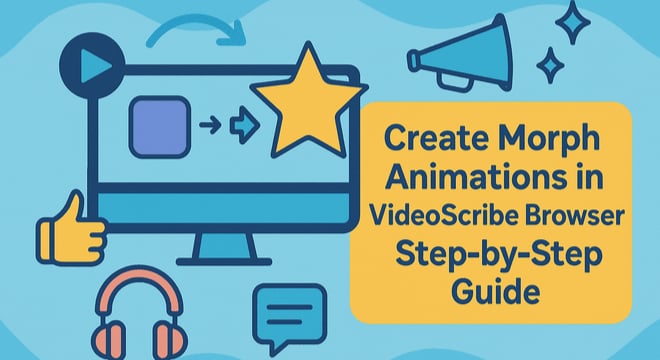
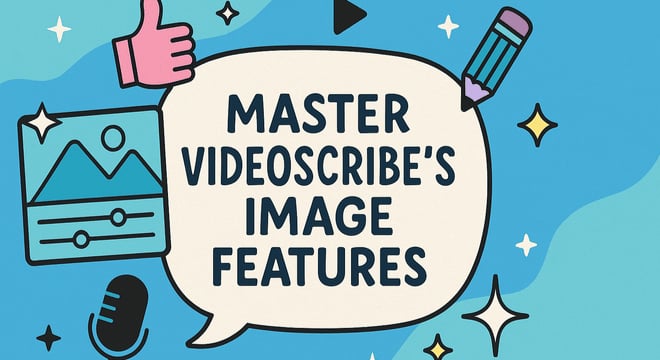
COMMENTS